These are two key steps to facilitate transactions and improve performance between SQL Server and BizTalk Server.
Enable TCP/IP and Named Pipes
To facilitate transactions between SQL Server and BizTalk Server, you must enable TCP/IP and Named Pipes in SQL Server.
To enable TCP/IP and named Pipes
- Click Start, click All Programs, click Microsoft SQL Server 2008 R2, click Configuration Tools, and then click SQL Server Configuration Manager.
- In the left-hand pane, expand SQL Server Network Configuration.
- Click Protocols for MSSQLSERVER.
- Verify that both TCP/IP and Named Pipes are enabled.
- If either is not, follow these steps:
- Right-click the protocol, and then click Enable.
- Note: the ‘Shared Memory’ protocol should be disabled
- In the left-hand pane, click SQL Server Services.
- In the right-hand pane, right-click SQL Server (MSSQLSERVER), and click Restart.
- You must restart also the NS$BAMAlerts service.
- Close the Configuration Manager.
Enable DTC on the Local Host Server
To facilitate transactions between SQL Server and BizTalk Server, you must enable Microsoft Distributed Transaction Coordinator (MS DTC) on the Local Host Server (LHS).
To enable Distributed Transaction Coordinator (DTC) on the LHS
- Click Start, click Run, type dcomcnfg and then click OK to open Component Services.
- In the console tree, expand Component Services, expand Computers, expand My Computer, expand Distributed Transaction Coordinator, and then click Local DTC.
- Right-click Local DTC and click Properties to display the Local DTC Properties dialog box.
- Click the Security tab.
- Ensure that each of the following four options is selected, and all others are cleared:
- Network DTC Access
- Allow Inbound
- Allow Outbound
- No Authentication Required
- Click OK to close the Local DTC Properties dialog box. If prompted to restart the MSDTC service, click Yes.
- Close Component Services.
- Click Start, point to Administrative Tools and then click Windows Firewall with Advanced Security.
- In Windows Firewall with Advanced Security, click Inbound Rules.
- In the Inbound Rules pane, right-click in all Distributed Transaction Coordinator rules and then click Enable Rule.
- In Windows Firewall with Advanced Security, click Outbound Rules.
- In the Outbound Rules pane, right-click Distributed Transaction Coordinator and then click Enable Rule.
- Close Windows Firewall.
- Click Start, point to Administrative Tools, and then click Services
- And restart the following services:
- Right-click COM+ System Application, click Restart and wait for the service to restart.
- Right-click and restart the Distributed Transaction Coordinator service.
- Right-click and restart the SQL Server (MSSQLSERVER) service.
- Close Services window.
Related links
- BizTalk 2010 Installation and Configuration – Enable Internet Information Services (Part 1)
- BizTalk 2010 Installation and Configuration – Install Microsoft Office Excel 2007 (Part 2)
- BizTalk 2010 Installation and Configuration – Install Visual Studio 2010 (Part 3)
- BizTalk 2010 Installation and Configuration – Install SQL Server 2008 R2 (Part 4)
- BizTalk 2010 Installation and Configuration – Install SQL Server 2005 Notification Services on top of SQL Server 2008 R2 (Part 5)
- BizTalk 2010 Installation and Configuration – Install and Configure Windows SharePoint Services (Part 6)
- BizTalk 2010 Installation and Configuration – Install and Configure SharePoint Foundation 2010 (Part 6.1)
- BizTalk 2010 Installation and Configuration – Disable the Shared Memory Protocol (Part 7)
- BizTalk 2010 Installation and Configuration – Installing and Configuring BizTalk Server (Part 8 )
- BizTalk 2010 Installation and Configuration – Installing and configuring local SMTP for Reporting Server (Part 9)
- BizTalk 2010 Installation and Configuration – Installing BizTalk Adapter Pack 2010 and BizTalk AppFabric Connect feature (Part 10)
- BizTalk 2010 Installation and Configuration – Configure BizTalk Server SQL Jobs (Part 11)
- BizTalk 2010 Installation and Configuration – Enable TCP/IP, Named Pipes protocols and DTC on the Local Host Server (Part 12)
- BizTalk 2010 Installation and Configuration – Configure the Application Event Log (Part 13)

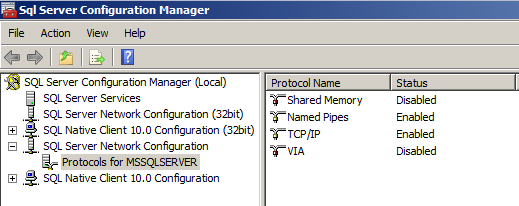
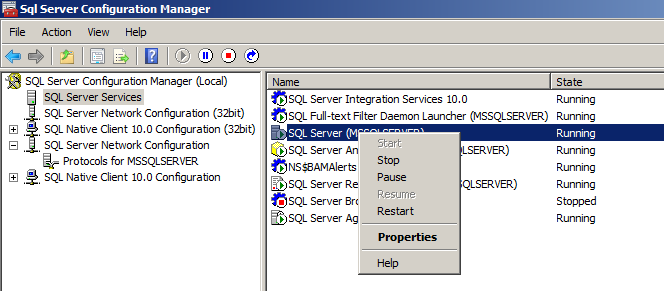
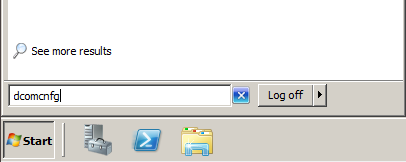
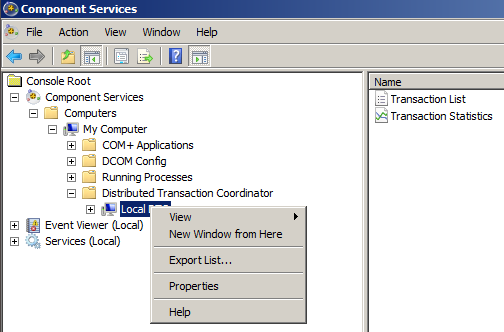
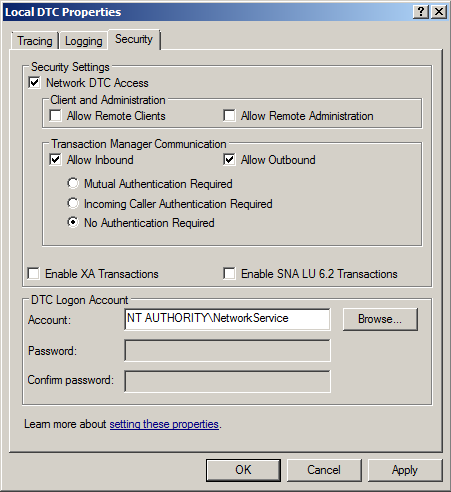
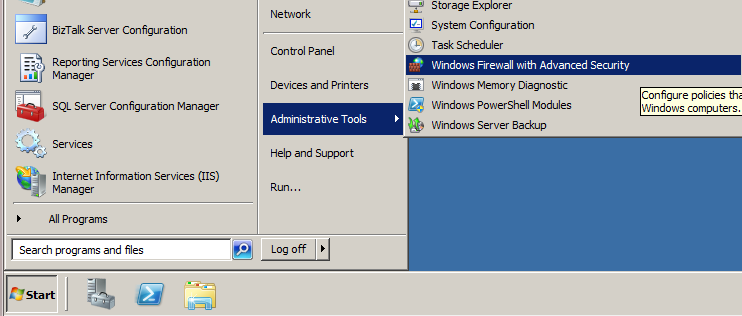
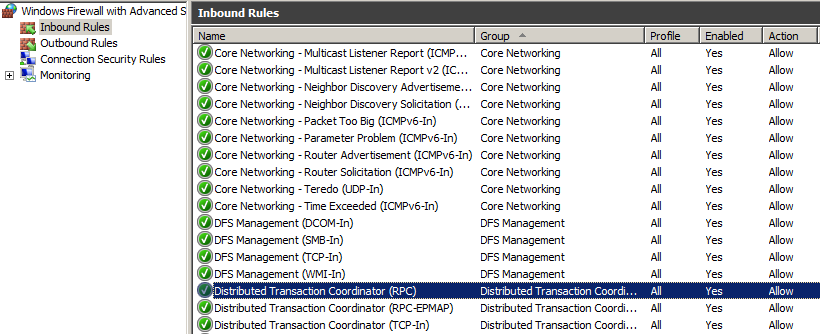
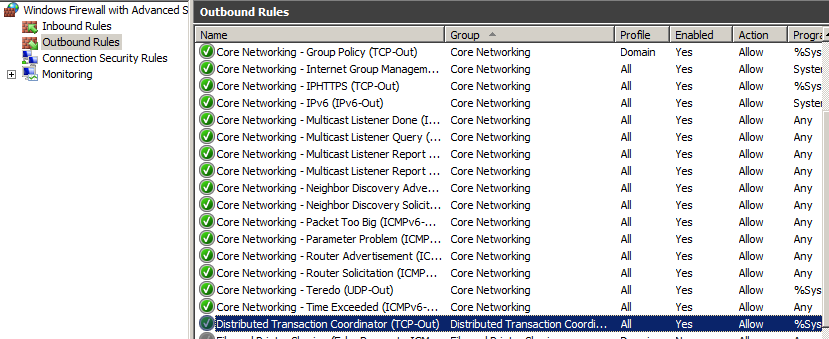

1 thought on “BizTalk 2010 Installation and Configuration – Enable TCP/IP, Named Pipes protocols and DTC on the Local Host Server (Part 12)”