Before installing BizTalk Server or its prerequisites, make sure you have installed the latest critical Windows updates from Microsoft.
Install Critical Windows Updates
To install Windows updates:
- Click Start, point to All Programs and then click Windows Update.
- Follow the directions on the Windows Update site.
- If prompted, restart your computer.
Enable Internet Information Services
Microsoft Internet Information Services (IIS) provides a Web application infrastructure for many BizTalk Server features. BizTalk Server requires IIS for the following features:
- HTTP adapter
- SOAP adapter
- Windows SharePoint Services adapter
- Secure Sockets Layer (SSL) encryption
- BAM Portal
To enable Internet Information Services 7.5
- Click Start, point to Administrative Tools and then click Server Manager.
- In Roles Summary, click Add Roles.

- On the Before You Begin screen, click Next.
- On the Select Server Roles screen, click Web Server (IIS).

- If prompted, click Add Required Features, and then click Next.
- Review the information on the Web Server (IIS) screen, and then click Next.
- On the Select Roles Services screen, in addition to the default values, select Application Development, and then click Add Required Features.
- Under Security, select Basic Authentication and Windows Authentication.

- Under Management Tools, select IIS 6 Management Compatibility, and then click Next.

- Review the information on the Confirm Installation Selections screen, and then click Install.
- On the Installation Results screen, click Close.
Note:
BAM Portal runs only runs in a 32-bit mode. If you are installing IIS on a 64-bit machine then you must ensure that ASP.NET 2.0 is enabled in 32-bit mode. To do this, follow these steps:
- On the taskbar, click Start, point to Administrative Tools, and then click Internet Information Services (IIS) Manager.
- In the Connections pane, expand the server name, and then click Application Pools.
- In the Actions pane, click Set Application Pool Defaults…

- On the “Application Pool Defaults” dialog box, to Enable 32-bit applications, select True.
To enable it from the command prompt:
- Click Start, right-click Command Prompt, and then click Run as administrator.
- At the command prompt, type cd %windir%\system32\inetsrv, and then press Enter.
- Type appcmd set config -section:system.applicationHost/applicationPools /applicationPoolDefaults.enable32BitAppOnWin64:”True” /commit:apphost, and then press Enter.
Related links
- BizTalk 2010 Installation and Configuration – Install Microsoft Office Excel 2007 (Part 2)
- BizTalk 2010 Installation and Configuration – Install Visual Studio 2010 (Part 3)
- BizTalk 2010 Installation and Configuration – Install SQL Server 2008 R2 (Part 4)
- BizTalk 2010 Installation and Configuration – Install SQL Server 2005 Notification Services on top of SQL Server 2008 R2 (Part 5)
- BizTalk 2010 Installation and Configuration – Install and Configure Windows SharePoint Services (Part 6)
- BizTalk 2010 Installation and Configuration – Install and Configure SharePoint Foundation 2010 (Part 6.1)
- BizTalk 2010 Installation and Configuration – Disable the Shared Memory Protocol (Part 7)
- BizTalk 2010 Installation and Configuration – Installing and Configuring BizTalk Server (Part 8 )
- BizTalk 2010 Installation and Configuration – Installing and configuring local SMTP for Reporting Server (Part 9)
- BizTalk 2010 Installation and Configuration – Installing BizTalk Adapter Pack 2010 and BizTalk AppFabric Connect feature (Part 10)
- BizTalk 2010 Installation and Configuration – Configure BizTalk Server SQL Jobs (Part 11)
- BizTalk 2010 Installation and Configuration – Enable TCP/IP, Named Pipes protocols and DTC on the Local Host Server (Part 12)
- BizTalk 2010 Installation and Configuration – Configure the Application Event Log (Part 13)

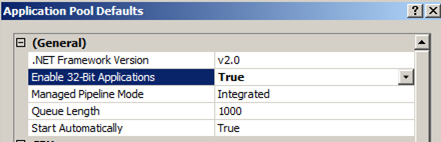
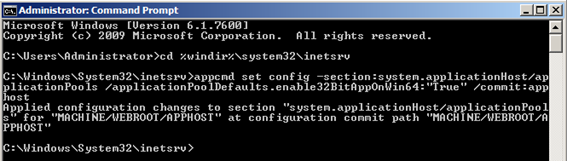

FYI: “True” should not be in quotes…
Fantastic, thank you very much for writing this stuff up 🙂
Is Basic Authentication for IIS actually required by any of the BizTalk components? It’s a more insecure authentication method, so I normally do not turn on the feature.
Is Basic Authentication for IIS actually required? Given that it is a more insecure authentication method (the password is unencrypted, base64-encoded), I typiclly do not enable that feature.
BizTalk server requires IIS for the HTTP Adapter, SOAP Adapter, Windows SharePoint Services Adapter, SSL encryption, Business Activity Services (BAS) but I believe that Basic Authentication is not a mandatory requirement for none of them, you need this option only to have the ability to expose web service that uses basic authentication
The related links is missing your Part 9 for SMTP
Thanks Steve, I already fixed the post.