The BizTalk Server development tools are based on Visual Studio 2010. Therefore, at a minimum, you must have the Microsoft Visual C#® .NET portion of Visual Studio 2010 installed on your computer before installing the BizTalk Server Developer Tools and SDK component.
Visual Studio 2010 is not required if you are installing BizTalk Server on a production computer (runtime only), on which no application development or debugging will occur.
The BizTalk Server runtime components require .Net Framework 4 and .NET Framework 3.5 SP1. In addition, the .NET Framework 3.0 is required if the Windows Communication Foundation (WCF) adapter or WCF Interceptor is installed.
To install Visual Studio 2010
- Insert the Visual Studio 2010 installation disk into the DVD-ROM drive.
- Click Install Visual Studio 2010.
- After the installation loads, click Next.
- On the Start page, accept the license agreement, type your Product Key and any other necessary information, and then click Next.
- On the Options page, select Custom, and then click Next.

- Under Select features to install, clear all features except Visual C#, and then click Install. (I chose to install other features as well, but not necessary)

Important
Your version of Visual Studio may include Microsoft SQL Server Express as an optional feature. Do not install this feature, as it will cause BizTalk Server setup to fail. - On the Finish page, click Finish.
- On the Visual Studio Setup screen, click Exit.
Note: Once again, after this installation, I like to do a Windows update, this step is not necessary.
Related links
- BizTalk 2010 Installation and Configuration – Enable Internet Information Services (Part 1)
- BizTalk 2010 Installation and Configuration – Install Microsoft Office Excel 2007 (Part 2)
- BizTalk 2010 Installation and Configuration – Install Visual Studio 2010 (Part 3)
- BizTalk 2010 Installation and Configuration – Install SQL Server 2008 R2 (Part 4)
- BizTalk 2010 Installation and Configuration – Install SQL Server 2005 Notification Services on top of SQL Server 2008 R2 (Part 5)
- BizTalk 2010 Installation and Configuration – Install and Configure Windows SharePoint Services (Part 6)
- BizTalk 2010 Installation and Configuration – Install and Configure SharePoint Foundation 2010 (Part 6.1)
- BizTalk 2010 Installation and Configuration – Disable the Shared Memory Protocol (Part 7)
- BizTalk 2010 Installation and Configuration – Installing and Configuring BizTalk Server (Part 8 )
- BizTalk 2010 Installation and Configuration – Installing and configuring local SMTP for Reporting Server (Part 9)
- BizTalk 2010 Installation and Configuration – Installing BizTalk Adapter Pack 2010 and BizTalk AppFabric Connect feature (Part 10)
- BizTalk 2010 Installation and Configuration – Configure BizTalk Server SQL Jobs (Part 11)
- BizTalk 2010 Installation and Configuration – Enable TCP/IP, Named Pipes protocols and DTC on the Local Host Server (Part 12)
- BizTalk 2010 Installation and Configuration – Configure the Application Event Log (Part 13)
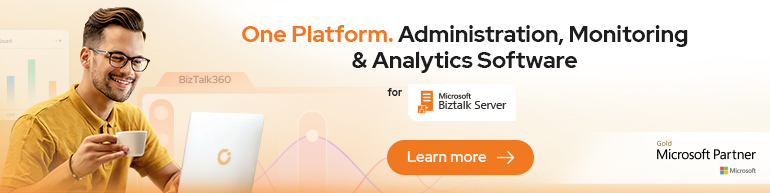


I reccomend installing VC++ because this is required in order to build the ESB toolkit samples. Also, VB.NET must be installed in order to work with WF 4 in VS 2010. I used to not install these but now there are good reasons to install them.
Thanks,
Ben Cline
Thanks for the tip Ben