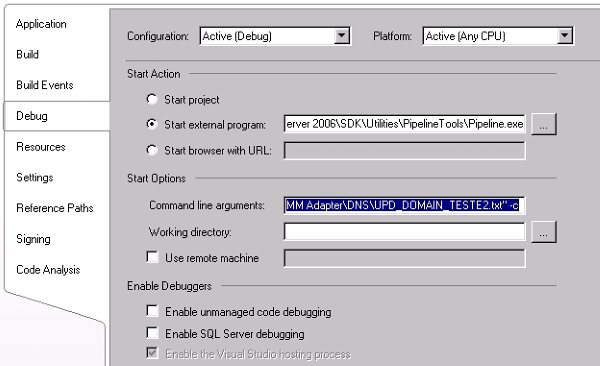While trying to debug custom pipeline component using “Pipeline.exe” utility, I keep getting the following error message:
Pipeline file name is already specified
Error 80131600
First of all, to use Pipeline utility to debug custom components you have to edit the properties of your pipeline component project:
- Select your pipeline component project
- Right-click, and select the option “Properties”.
- Select the tag Debug
- In “Start Action”, select the option “Start external program” and select the Pipeline.exe utility
- Common path: C:\Program Files\Microsoft BizTalk Server 2006\SDK\Utilities\PipelineToolsPipeline.exe
- In “Start Options” you have to set the “Command line arguments” option:
- “path to your pipeline.btp” –d “path to your message” –c
- In “Start Action”, select the option “Start external program” and select the Pipeline.exe utility
Cause
- The path I was specifying to my.btp file wasn’t in quotes and spaces in the path were causing the problem
- This applies also to the path of my message.
Solution
- Put the path with quotes, my sample:
- “C:\Development\MyProject\MyPipelines\MyReceivePipeline.btp” -d “C:\Development\MyProjec\Samples\MY_Message.txt” -c