When we work with multiple clients and, in some cases, with restricted access to their servers or environments, sometimes we have the need to copy the source code from our machines into their developer environment. This happened recently when I needed to transfer some modifications I made in a BizTalk Server Visual Studio solution into the client developer environment. I couldn’t connect a USB device for security reasons, so I decided to copy it to OneDrive and download it from the server.
However, by doing this, some of the files, especially the project and solution files, got marked as Mark of the Web (MOTW). By default, the mark of the web is added to files only from the Internet or restricted site zones. (you can know more about it here: Mark of the Web and zones) By the way, according to MSFT documentation, Mark of the Web only applies to files saved on an NTFS file system, not files saved to FAT32 formatted devices.
The main problem with MotW is that it will cause problems while trying to compile your Visual Studio solutions:
Error Couldn't process file <filename>.resx due to its being in the Internet or Restricted zone or having the mark of the web on the file. Remove the mark of the web if you want to process these files.
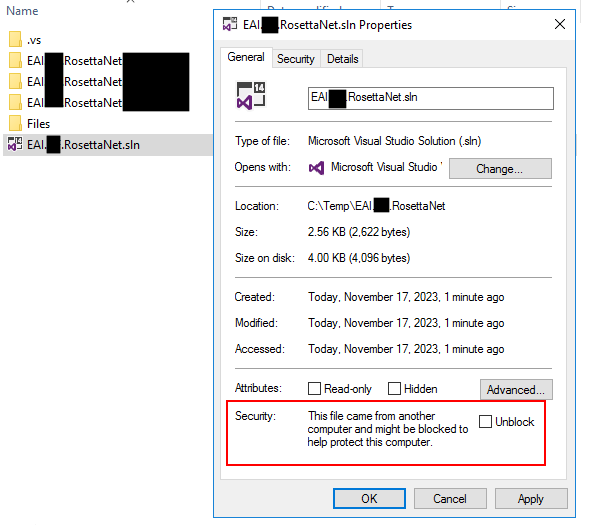
There are many ways to remove the Mark of the Web (MOTW) flag. Ideally, this needs to be done with Visual Studio closed. Here are two options:
- Option 1: Using the File Properties
- Right-click on the file in Windows Explorer and select properties.
- On the properties window, on the bottom, select the check box Unblock and click OK.
Note: The problem with this solution is that you need to do it manually for all the marked files.
Option 2: Using PowerShell
- Using a simple PowerShell to go through all the files and unblock them. You can accomplish that, for example, by using the following script:
Get-ChildItem -Path . -Recurse | Unblock-File
Download
THIS POWERSHELL SCRIPT IS PROVIDED “AS IS” WITHOUT WARRANTY OF ANY KIND.
You can download PowerShell scripts to unblock files from GitHub here:
If you liked the content or found it helpful and want to help me write more content, you can buy (or help buy) my son a Star Wars Lego!


