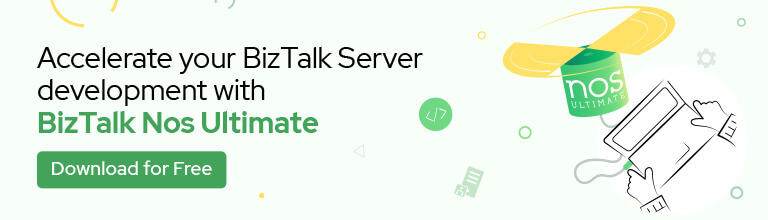I have been working on a new BizTalk Server project on a new client for a few weeks. Now that we are beginning the development phase, I was getting annoying with an Internet Explorer security blocking windows every time I try to open a schema document on Visual Studio with the BizTalk Server Schema Editor:
Internet Explorer
Content within this application coming from the website listed below is being blocked by Internet Explorer Enhanced Security Configuration:
about:security_devenv.exe
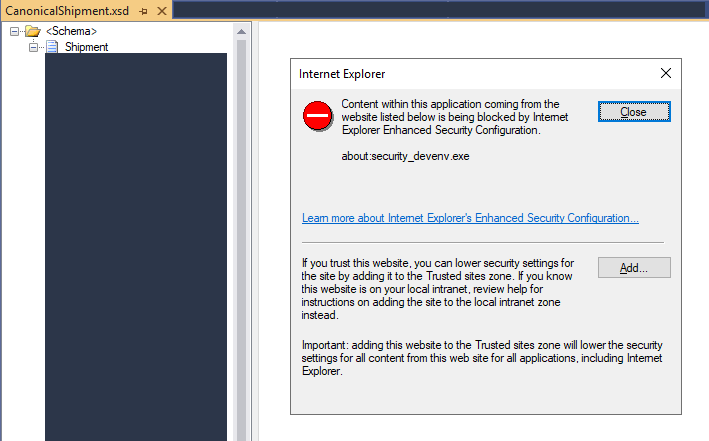
To be honest, I initially ignored this issue and immediately clicked on the Close button, and everything would work as usual. But starting to work every day on the project and facing this issue every time I tried to open a Schema was simple to annoying.
Cause
We don’t need the IE to develop BizTalk Schemas, but the XSD viewer, in fact, opens an IE embedded inside Visual Studio. And that is the reason for this issue.
I typically don’t get this “warning” message because I usually turn off Internet Explorer Enhanced Security Configuration on my BizTalk Servers.
Solution
The solution is simple:
- You can turn off Internet Explorer Enhanced Security Configuration by:
- Start by running the Server Manager, if it is not already open, from either:
- On the Windows taskbar, click the Server Manager button
- On the Start screen, click Server Manager
- In the Server Manager Dashboard, from the scope pane (on the left side) click on Local Server
- In the Server Properties for the Local Server, you’ll see the option for IE Enhanced Security Configuration. Click On to change the option
- A dialog box appears, letting Internet Explorer Enhanced Security Configuration be enabled/disabled separately for normal users and administrators; turn off both. After disabling both options, click OK
- Click the Refresh button at the top of the Server Manager and the IE Enhanced Security Configuration should now show as Off
- Start by running the Server Manager, if it is not already open, from either:
- Or, if don’t want to turn off Internet Explorer Enhanced Security Configuration , you can on the blocking pop-up window click on Add
- On the Trusted sites window, make sure Require server verification (https:) for all sites in this zone is not marked and then click Add
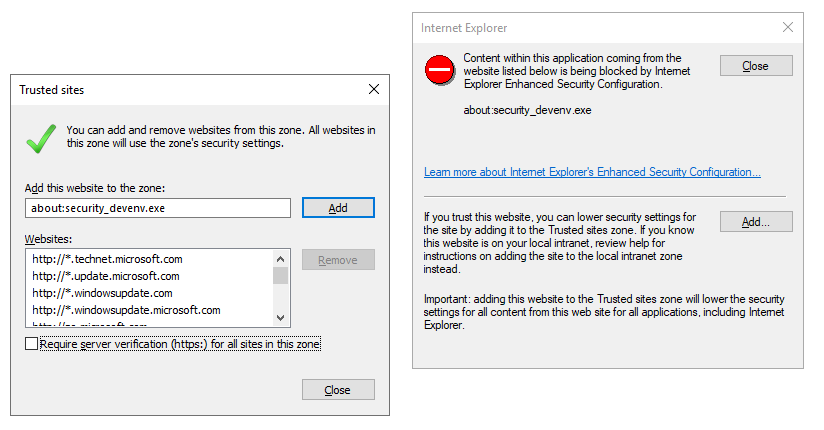
After one of these two options/settings that annoying blocking behavior inside Visual Studio will be gone.