Last night when I was about to deliver my Logic Apps Data Mapper session at Azure Logic Apps Community Day 2023, more or less 15 minutes earlier, I decided to do a last test run on my demos – it is always good for you to do a last-minute validation – but to be fair, I have been developing and testing my demos for about a week, so I knew that except something extremely unpredictable happens, my solution and my local environment were good to go: solutions and samples were working, and I have everything properly configured. Hey, what could happen wrong if I even had performed the same test an hour ago with success?
… really! really! F****!!! I almost s*** myself!
When you expect less, something weird will happen! One of my demos – the critical one – needs me to emulate the Logic App execution locally on my machine, so when I try to run my Logic App Standard locally by:
- Select the Run menu option and click Run Without Debugging
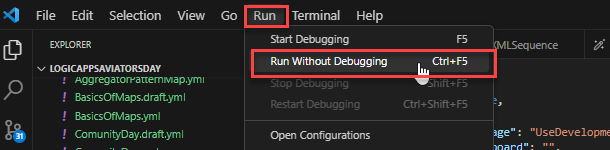
I got the following error:
Failed to verify “AzureWebJobsStorage” connection specified in “local.settings.json”. Is the local emulator installed and running?
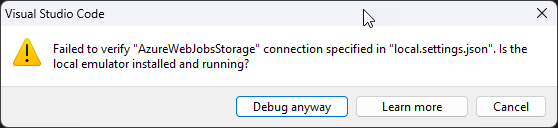
With 15 minutes to go for a live demo, your brain freezes immediately, and the adrenaline kicks you! You do not read all the error messages, or you will not read them properly :):)… no matter how experienced you are! That first minute is terrifying!
Then experience jumps in… Sandro, you still have 15 minutes. Relax!
Cause
The reason for this error is simple, to run Logic App Standard, you must have a storage emulator. In the earlier days, you could use the following:
- Microsoft Azure Storage Emulator 5.10 tool. This tool is necessary to have full Logic Apps designer support in VS Code.
- Download and install Azure Storage Emulator 5.10 – this is a simple and straightforward wizard.
Nowadays, you can use the Azurite emulator for local Azure Storage development. This is a lightweight server clone of Azure Storage that simulates most of the commands supported by it with minimal dependencies.
Not only do you need to have it installed, but also running!
Unfortunately, when starting the debug, it does not start all the dependencies. The emulator is one of these dependencies. You need to do it manually first. However, Azurite cannot be run from the command line if you only installed the Visual Studio Code extension. Instead, use the Visual Studio Code command palette.
Solution
Luckily for us, the extension supports the following Visual Studio Code commands.
- Azurite: Clean – Reset all Azurite services persistence data
- Azurite: Clean Blob Service – Clean blob service
- Azurite: Clean Queue Service – Clean queue service
- Azurite: Clean Table Service – Clean table service
- Azurite: Close – Close all Azurite services
- Azurite: Close Blob Service – Close blob service
- Azurite: Close Queue Service – Close queue service
- Azurite: Close Table Service – Close table service
- Azurite: Start – Start all Azurite services
- Azurite: Start Blob Service – Start blob service
- Azurite: Start Queue Service – Start queue service
- Azurite: Start Table Service – Start table service
To open the command palette, press F1 in Visual Studio Code. In our case, then we need to execute the following command:
- Azurite: Start
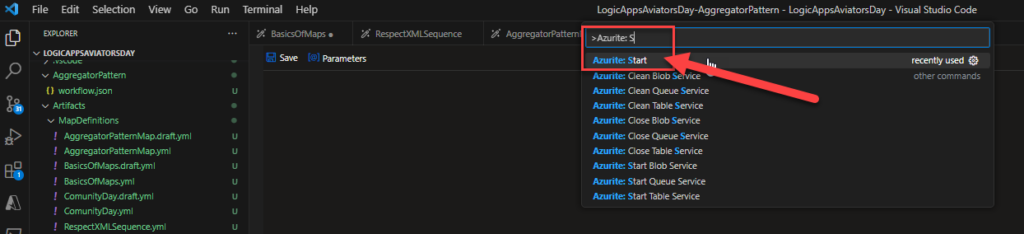
And there you go! Problem solved and demos delivered!
Hope you find this helpful! So, if you liked the content or found it helpful and want to help me write more content, you can buy (or help buy) my son a Star Wars Lego!


