This tool goes directly to my top favorite tools for a simple reason. It saves me from the annoying work of renaming the Action names every time I need to use them in an expression! It is a time saver!
The triggers or action names inside the Logic App or Power Automate workflow are not the same as we see in the Logic App Designer and behind the scenes on the code view. On the Logic App Designer, the trigger or action name allows you to provide a name between a minimum of 1 and a maximum of 80 characters. Contrary to what happens in Power Automates, you can use all types of characters. In the Logic App, the name of the actions (or triggers) cannot contain any control characters or any of the following symbols:
- ‘
- <
- >
- %
- &
- \
- ?
- /
One of the characters you can use, both in Logic App and Power Automate, is the space as you can see in the picture:
- HTTP – GET – GetProject
- Check if HTTP Get was 200
- HTTP – GET – GetTimereports
- and many others
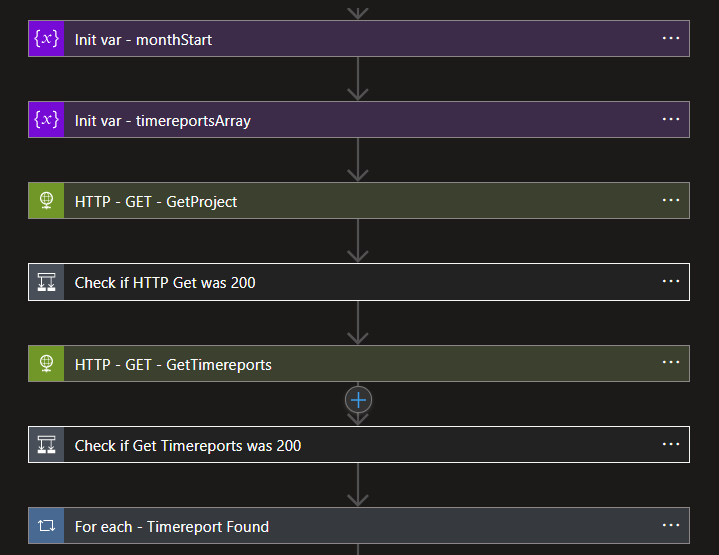
The problem is that when we need to use them inside Expressions, the spaces of the action or trigger name need to be replaced by underscores. If we see the Code View or peek at the code of the action, we will see that all spaces are indeed replaced by _ (underscores)
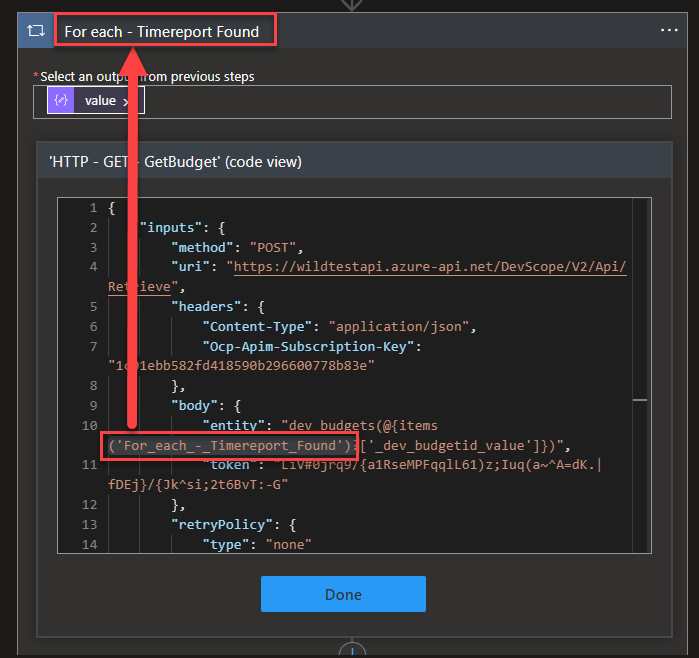
If we use the tokens (dynamic content window) to set up these values/configurations, the Logic App designer is smart enough to replace the spaces with underscores. However:
- if we are using them inside Expressions, sometimes we need to set up these names manually.
- If we go to Code View and try to search for an action, then we need to remember to replace the spaces with underscores.
Trust me that this is just an annoying and time-consuming task after a while. For this reason, my team and I decided to create a simple and basic tool that translates the action name that you provide by its equivalent in the Code View.
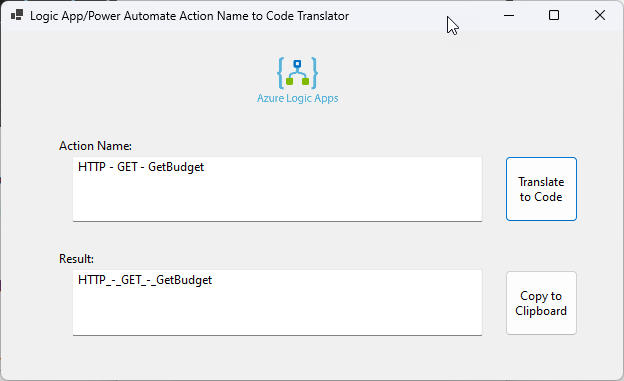
It is simple and stupid, and I love it!
Download
This first version of the tool is a Windows Application built in .NET Core. and you can download, for free, the here:
Hope you find this useful! So, if you liked the content or found it useful and want to help me write more content, you can buy (or help buy) my son a Star Wars Lego!


