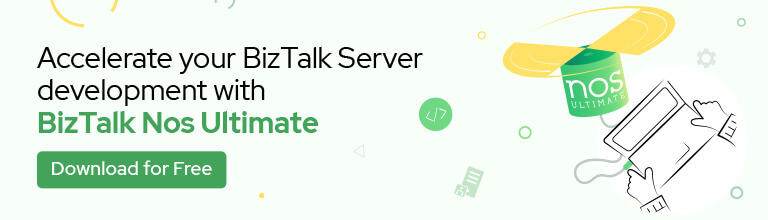This could be a valid error message if it weren’t for the simple little detail that we are dealing with a High-availability multi-server BizTalk Server installation. That means that the SQL Server was installed in another machine(s)… and yes, Microsoft SQL Server Integration Services was installed on the SQL Server as Analysis Service and all the pre-requirements of BizTalk Server 2020.
And again, yes. SQL Server Management Studio (SSMS) 18.4 was installed on the BizTalk Server box. So why the hell that when I was trying to configure BAM features, I was getting the following error message:
BizTalk Server 2020 BAM Configuration: Microsoft SQL Server Integration Services (SSIS) is not installed on the local machine. The version of SSIS must be the equivalent version as on the SQL server of the BAM Archive Database. (15)
Could not load file or assembly ‘Microsoft.SqlServer.ManagedDTS, Version=13.0.0.0′,Culture=neutral, PublicKeyToken=89845dcd8080cc91’ or one of its dependencies. The system cannot find the file specified.
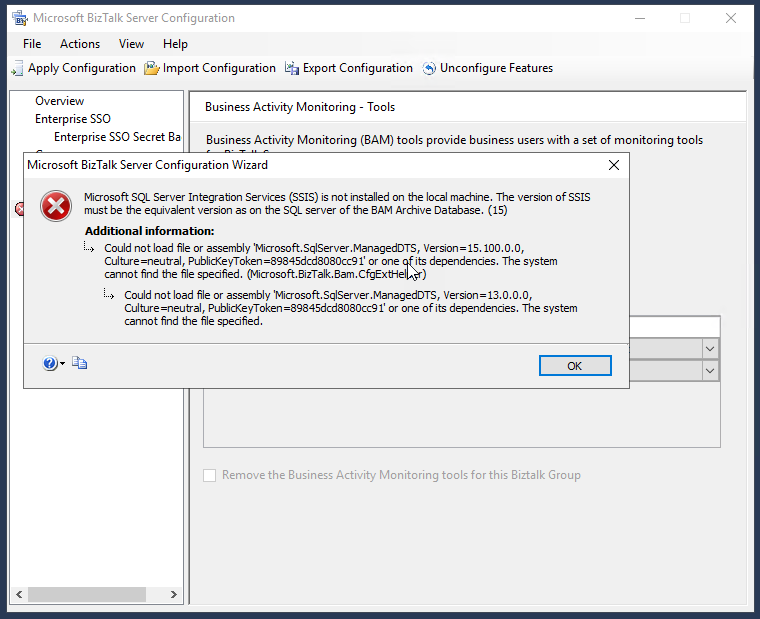
Cause
This has always annoyed me since Microsoft decided to separate the SSMS from the default installation. On one hand, it is great that clients can update to a recent version of the tool. Still, on the other hand, it complicates specific previous simple tasks like configuring BizTalk Server features in special BAM features.
By design, the latest SSMS only includes the latest version of SSIS assemblies.
I have used this SSMS 18.4 version in almost all my BizTalk Server installations. However, in most of my recent installations, my clients didn’t want me to install BAM because they were not using this feature. I used the SSMS 18.4 version because it was the latest version available before BizTalk Server 2020 was released.
I tried to uninstall this SSMS version and install a previous one—17.9.1—to solve this issue, but doing that caused me a ton of other problems with the SSMS-based features of BizTalk Server, like SSO and Runtime. So, I decided to keep using SSMS 18.4.
Trying to find the correct version of the SSMS may be an inglorious Task.
I saw comments and suggestions to solve this issue that I would do in a BizTalk Server environment like:
- Installing SSIS on the BizTalk Server machine and re-running the BizTalk configuration
- Installing SSDT (SQL Server Data Tools) full ISO on the BizTalk Server machine and re-running BizTalk configuration
- or by installing the Client Tools SDK from SQL Server installation media on the BizTalk machine and re-running the BizTalk configuration – this was, in fact, a possible alternative
But again, this issue is undoubtedly related to problems related to assemblies reference mismatch.
Solution
You have several solutions on the table to solve this issue.
Solution 1: Install side-by-side SSMS 17.9.1
- Note: do not uninstall SSMS version 18.4. Leave both side-by-side.
- I know this is a little ridiculous, but it solves the problem.
Solution 2: Assembly redirect at the machine level (machine.config)
- To solve this problem by using Assembly Binding Redirection in the machine configuration file (Machine.config) you should change both:
- 32-bit: c:\Windows\Microsoft.NET\Framework\[version]\config\machine.config
- 64-bit: c:\Windows\Microsoft.NET\Framework64\[version]\config\machine.config
- And use the following configuration.
<runtime>
<assemblyBinding xmlns="urn:schemas-microsoft-com:asm.v1">
<dependentAssembly>
<assemblyIdentity name="Microsoft.SqlServer.ManagedDTS" publicKeyToken="89845dcd8080cc91" culture="neutral"/>
<bindingRedirect oldVersion="13.0.0.0" newVersion="14.0.0.0" />
</dependentAssembly>
</assemblyBinding>
</runtime>
- Just to be safe, you should add this configuration in both 32-bit and 64-bit versions to the .NET Framework 2.0 and 4.0 machine configuration files.
- If you are not sure about what is the version of the DLL, you should find the DLL on this path:
- C:\Windows\Microsoft.NET\assembly\GAC_MSIL\Microsoft.SqlServer.ManagedDTS