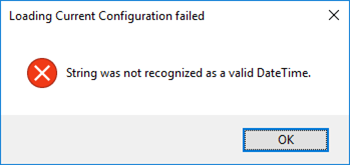This week I installed on a BizTalk Server 2016 environment Host Integration Server 2016 (HIS), and to my surprise, I was receiving this quite unusual and annoying error: String was not recognized as a valid DateTime.
Each time I try to open the HIS Configuration Console.
Nevertheless, this error did not occur the first time I ran the configuration console, in other words, after I install the HIS, the first time I executed the Configuration console everything worked ok. Even, if I close and open again, everything was still working fine. The problem only occurred once I actually configure something.
This error only occurred If:
- I configure let’s say all the HIS features;
- Close the HIS Configuration console
- And then try to open the Configuration console again
Cause
As far as I know, there is no other reason, this is a bug!
Solution
The solution is very simple:
- Install Host Integration Server Cumulative Update 1
- FIX: The Host Configuration Utility fails to start after you use it to configure Host Integration Server
- Cumulative update 1 for Host Integration Server 2016
But in fact, there is already Host Integration Server Cumulative Update 2 available so I will recommend you installing this one instead:
After installing HIS CU2, everything worked as expected.