If you follow the BizTalk Server hashtag #msbts on social media like twitter or if you follow BizTalk Server MSDN forum, you will notice one disturbed thread recently: Security Updates released by Microsoft on July 10, 2018 will break you BizTalk Server Administration Console and as a result, you will not be able to access to BizTalk Server “Platform Settings”, getting the following error:
TITLE: BizTalk Server Administration
——————————
Failed to create a BizTalkDBVersion COM component installed with a BizTalk server.
Class not registered (WinMgmt)
——————————
BUTTONS:
OK
——————————
You will not be able for example to: restart the host instances from the BizTalk Server Administration console.
As far as I notice in my clients and in my dev machine, the BizTalk Server engine will still work properly as if nothing happened, it will still be able to receive, process and send all your messages.
Cause
The cause of the problem is still unclear, and Microsoft is still working on how to solve it. And this problem will happen depending in witch SO or BizTalk Server you will have. It has already been registered problems in BizTalk Server 2010, 2013, 2013 R2 and/or BizTalk Server 2016.
What is causing the problem are security updates that were released by Microsoft on July 10, 2018.
Workaround
For now, there isn’t a fancy solution, Microsoft is working on a resolution and estimates a solution will be available mid-July.
With that said, the only “solution” or let us call workaround to solve this issue is to uninstall all the “critical” security updates that were installed: in my case, uninstalling the “KB4284833” solved my case.
To do that you need to:
- Press the “Windows key” to open the Start menu and type “Control Panel” and click on “Control Panel” option from the Search window
- On the “Control Panel” windows, select “Programs” and then “Programs and Features” option.
- On the “Programs and Features” panel, select “View installed updates” option.
- And then you just need to select the update you want to uninstall and then right-click and select “Uninstall”.
In the end, you will need to reboot your machine.
You can always check this forum thread: Microsoft Security Updates cause BizTalk Admin Console errors: An internal failure occurred for unknown reasons (WinMgmt) to check to have an idea what updates you should uninstall depending on your OS version:
- BizTalk Server 2013 R2: KB4338600 and/or KB4338601
- BizTalk Server 2010: KB4338602
- Others: This includes KB4338600, KB4338605, KB4338613, KB4338814, KB4338424, KB4338419
All of them to be checked in your environment and analyzed by your internal teams.
See also:
Solution
Check my updated post for the final solution: BizTalk Administration Console: An internal failure occurred for unknown reasons (WinMgmt) fixed by July 30, 2018 Microsoft Security Updates

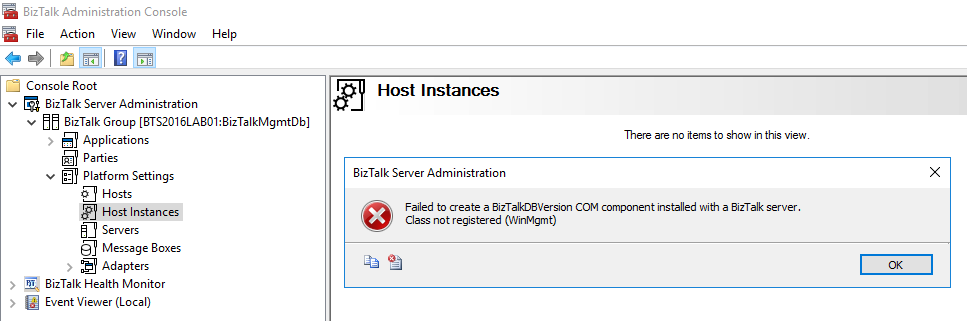
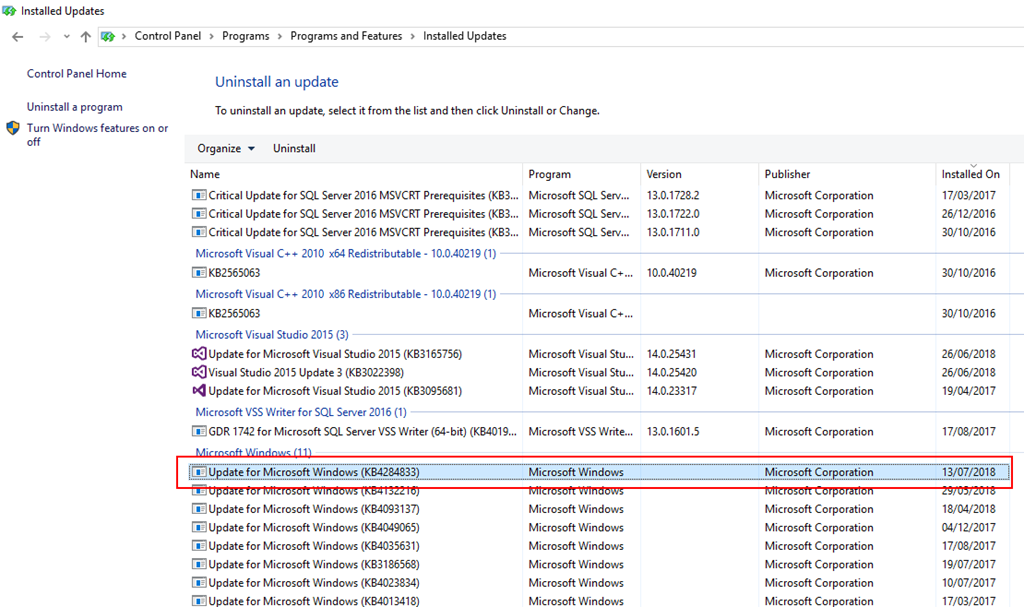
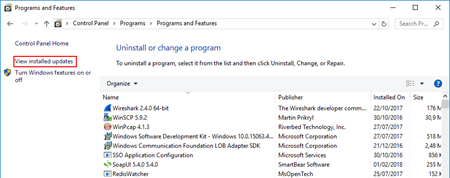

There is no KB4338614, Bill Chestnut probably meant KB4338814
Blog updated, thanks!
Blog updated, thanks!
I had the same problem on Windows Server 2016 with BizTalk 2016. Removed KB4345418 and it worked again.
Thanks for the update, appreciate it!
Thanks for the update, appreciate it!
Hi Sandro!
Just want to say, you are the Saravana Kumar of the BizTalk network these days. I truly appreciate the your thorough and to the point “Cause” and “Resolution” scenarios that help businesses get back up very quickly:)
I was able to fix it by uninstalling the following for BizTalk 2010 in the following order.
KB4284833
KB4338606
KB4338420
Thanks,
Sean Boman
Hi Sandro!
Just wanted to say, you are the Saravana Kumar of the BizTalk network these days! I truly appreciate your thorough “cause” and “resolution” scenarios that help businesses get their BizTalk environments back to functioning as they should:)
I was able to fix it by uninstalling the following KB articles in the following order:
KB4284833
KB4338606
KB4338420
Thanks,
Sean Boman
Thanks for the update, appreciate it!
Thanks for the update, appreciate it!
Issue was resolved for BizTalk Server 2013 R2 after removing Security Update for Microsoft Windows (KB4338605) in Windows Server 2012 R2 environment.
Thanks for the help, Sandro! We are using Biztalk 2010 and to solve our autodeploy we needed to uninstall these two updates: KB4284833 and KB4338420.
I had to add “NETWORK SERVICE” to the local administrator group to get deployments from Visual studio working again.
Hi, Do we have any solution available for this other than uninstalling patches ?
For BizTalk 2009 accessing from Windows 2008 R2: we had to uninstall KB4338612 & KB4338423
Any update on when Microsoft will fix this problem?
Microsoft released an update on July 30, 2018 https://www.catalog.update.microsoft.com/Search.aspx?q=4346877 that will solve all these issues
I had the same problem on my environment BizTalk Server 2010, but I too uninstall Security Only update for .NET Framework 4.5.2. View the next link https://cdijkgraaf.wordpress.com/2018/07/12/an-internal-failure-occurred-for-unknown-reasons-winmgmt/
Thank you for update Sandro! Uninstalling Windows Security Update (KB4338814) resolved my issue!
Thank you Sandro, I solved my problema unistallink KB4338420 (framework 4.6.1; BizTalk 2010 in Windows 7).
Are there any KB like KB4346877 for Windows 7 and Windows 10 1709, do you know?
Thanks again.
Thanks a lot Sandro for pointing the cause.
One of our BizTalk Server (2016) – Win 2012 R2, was updated with these windows / security updates.
Update for Microsoft Windows (KB4338419, KB4338424)
Security Update for Microsoft Windows (KB4338605, KB4338613)
I asked my tech support team to uninstall them, but they rather installed below.
Update for Microsoft Windows (KB4344145, KB4344153)
Security Update for Microsoft Windows (KB4338824, KB4343205, KB4343888, KB4343898, KB4344166, KB4344178)
However problem was gone after the reboot, but Admin Console took unusual more time initially to load all applications.
Hope this helps someone in need.
Thanks,
Harish
have this problem on SQL 2014, and BT 2013 R2 CU7 Windows 2012 R2 [no service packs]with these SUs: KB4493435, KB4493446 and update for adobe flash player. I tend to discount …3446 as our testing server [basically a clone] is missing KB4463435 and it’s working fine. Will remove KB4463435
have this problem on SQL 2014, and BT 2013 R2 CU7 Windows 2012 R2 [no service packs]with these SUs: KB4493435, KB4493446 and update for adobe flash player. I tend to discount …3446 as our testing server [basically a clone] is missing KB4463435 and it’s working fine.
Removing the KB4463435 was the problem. Has no affect on the SQL side or BT360, just the BT Admin Console. If moderator can replace this with previous entry it might be better
Followup to my post previously.
the KB removed, KB4493435, solved the initial problem of opening up a BT Adapter “NEW” window, BUT
when drilling down further, something I failed to do like ADD an actual item, proved that KB4493446 prevented the pull down selection of available Hosts. ADDITIONALLY, the error returned after several usages!!!
getting miffed but will report back when solved.