Following the sequence of my last post: BizTalk Server 2016 Feature Pack 1: How to publish BizTalk operational data on Power BI – Step-by-step configuration (Part 1), here we will see how we can enable BizTalk operational data feed and how we can use the BizTalk Server Operational Data Power BI template provided by Microsoft to easily publish the report to Power BI.
Step-by-step Configuration to Enable BizTalk Server 2016 Operational Data Feed
Second step: Enable BizTalk operational data feed
To enable BizTalk Server 2016 operational data feed, you should:
- Run Windows PowerShell as Administrator by:
- Press the “Windows key” to open the Start menu and type “PowerShell”
- Right-click on the “Windows PowerShell” option and select “Run as administrator”.
- Browse to the BizTalk Server 2016 is installation folder, normally:
- C:\Program Files (x86)\Microsoft BizTalk Server 2016
- And run the following command. Be sure to update your website, domain\user, password, and domain\group with your values:
- Service: The service to be configured: “Management” or “OperationalData”.
- WebSiteName: The existing Web Site where the service will be configured. The default value is “Default Web Site”
- ApplicationPool: The Application Pool to be used by the service. If exists, will not be created. The default value is “DefaultAppPool”
- ApplicationPoolUser: Configures the application pool to run as this user identity. Must have BizTalk Server Operator or higher privileges.
- ApplicationPoolUserPassword: Password for the ApplicationPoolUser
- AuthorizationAccount: List of authorized Groups or Users to use this service
FeaturePack.ConfigureServices.ps1 -Service operationaldata -WebSiteName ‘<Default Web Site>’ -ApplicationPool <operationalDataServiceAppPool> -ApplicationPoolUser <domain>\<user> -ApplicationPoolUserPassword <password> -AuthorizationRoles ‘<domain>\<group>, <domain>\<user>’
If everything go well, after you run the script, if you browse the new IIS Application by:
- Open your web browser
- Go to http://localhost/BizTalkOperationalDataService
You will see a JSON file – BizTalkOperationDataService.json – being download.
Third step: Use the BizTalk Server Operational Data Power BI template to publish the report to Power BI
To access the Power BI Template file, and use the provided visualization from Microsoft, use the following steps:
- Browse to “OperationalDataService” folder under the BizTalk Server 2016 is installation folder, normally:
- C:\Program Files (x86)\Microsoft BizTalk Server 2016\OperationalDataService
- And double click to open the “BizTalkOperationalData.pbit” file.
- When prompted from Power BI Desktop, paste the http://<BizTalkServer>/BizTalkOperationalDataService URL that you created for your OData feed.
- Normally: http://localhost/BizTalkOperationalDataService
- And then click “Load” to populate the fields in your Power BI report.
The Template file automatically generates the information and tables available from the OData feed.
The operational data is exposed through the computer and can be accessed and executed by other applications based on permissions.
Publishing your reports to the Power BI service is fast and easy. Once the data have been load you need to:
- Save the file by selecting the menu “File” and click “Save”
- And then select the “Publish” button on the Home tab in Power BI Desktop, and the process begins.
- The first step, of course, is to provide your Power BI account
- After you authenticate on Power BI, a list of destinations that you have access will be presented so you can select the destination to where you want to publish BizTalk Operational Data report.
- Select your destination, in my case, “My workspace”
- and then click “Select”
- The then the publishing process will start
- Once the upload is complete, a dialog box tells you the publishing process succeeded and a link is provided in that dialog to take you directly to your report in the Power BI service, in a web browser.
- If you access to PowerBI.com you will see that you will have BizTalk Operational Data (BizTalk Operational Data report) report available.
And if you click on it, you will be able to see the data that was load and publish by the Power BI desktop.
But the most important question is: Are this data being updated?
And the answer is: No. For that, you will need additional steps.

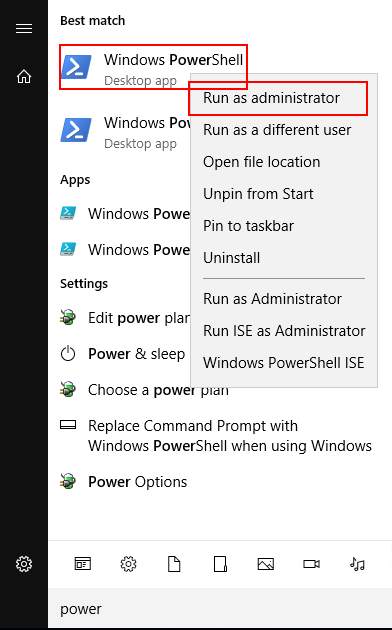
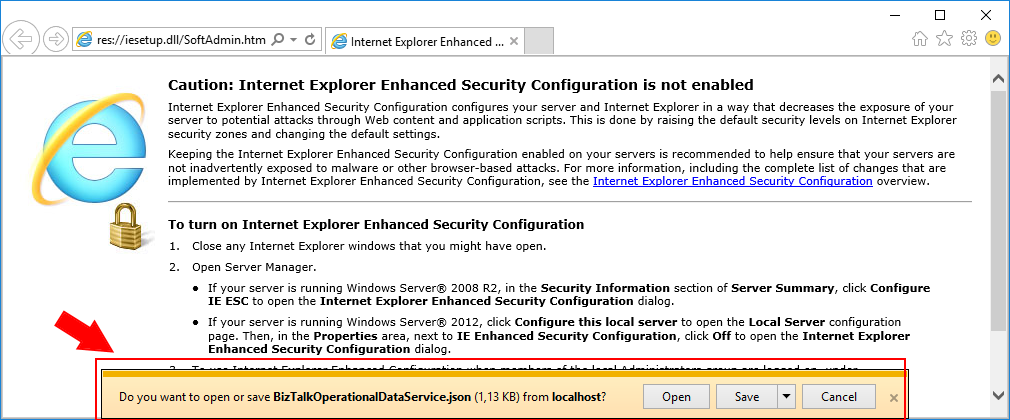
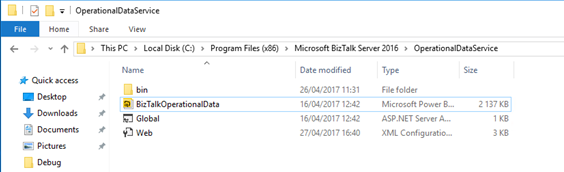
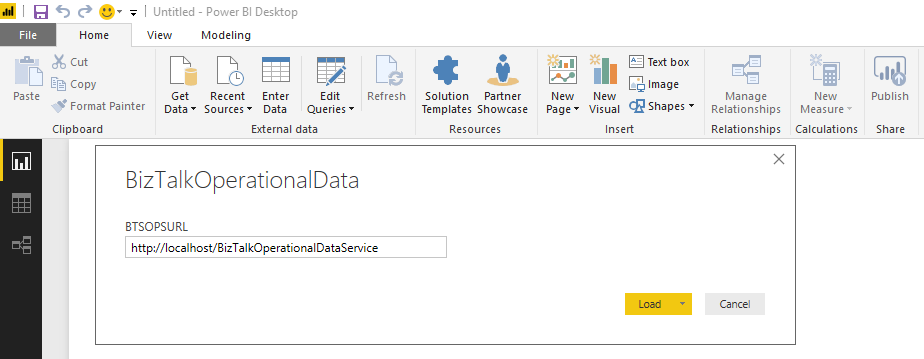
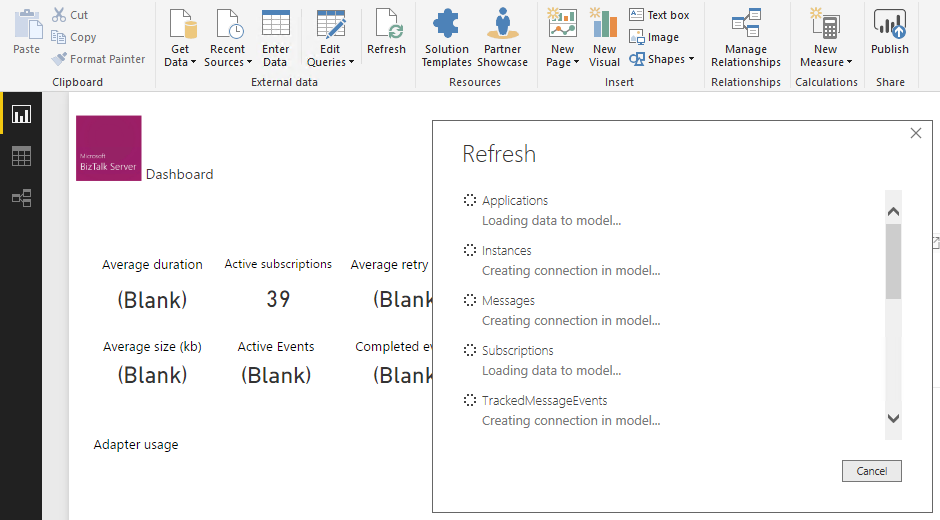
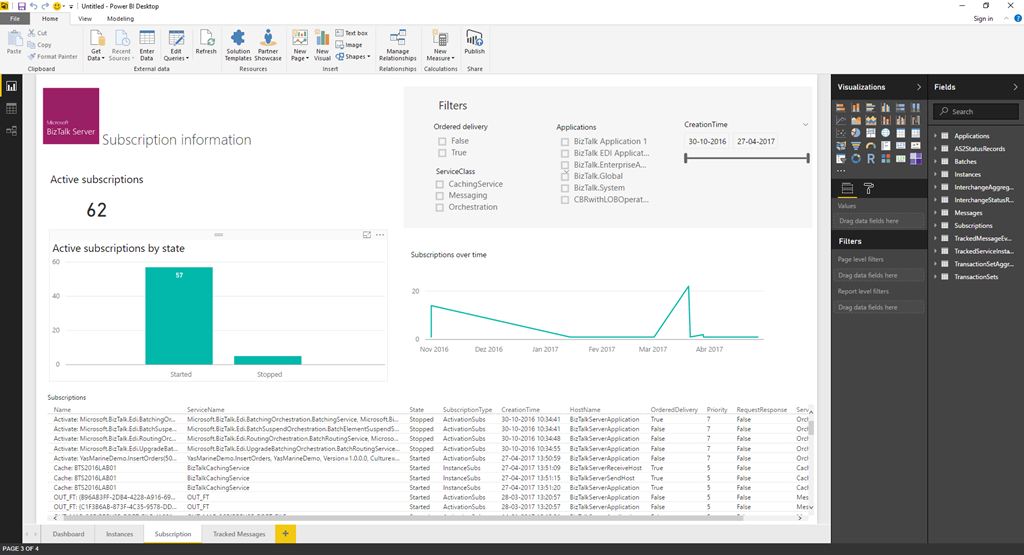

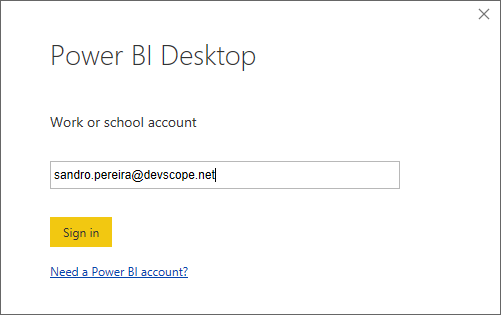
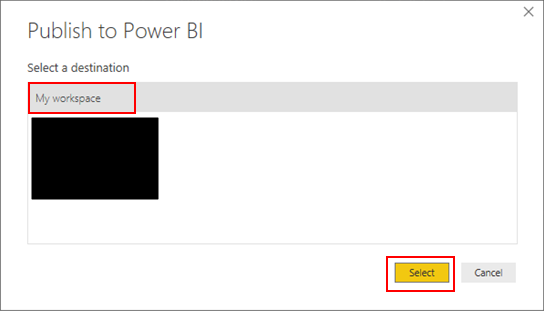
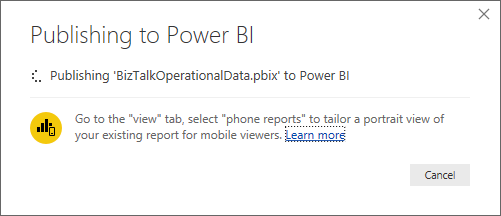
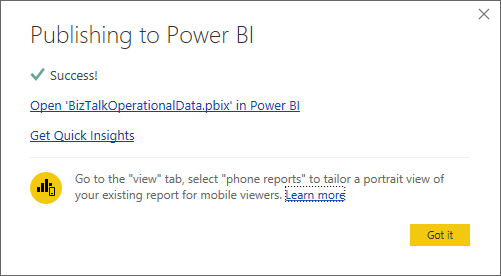
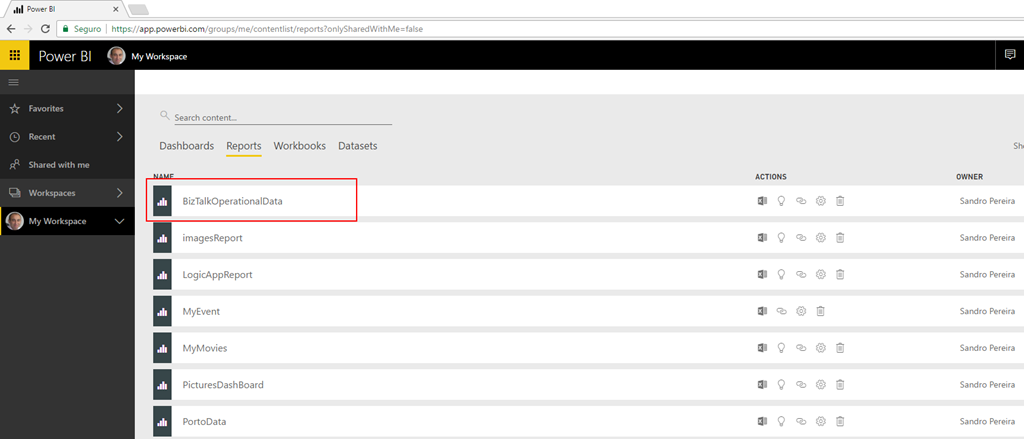
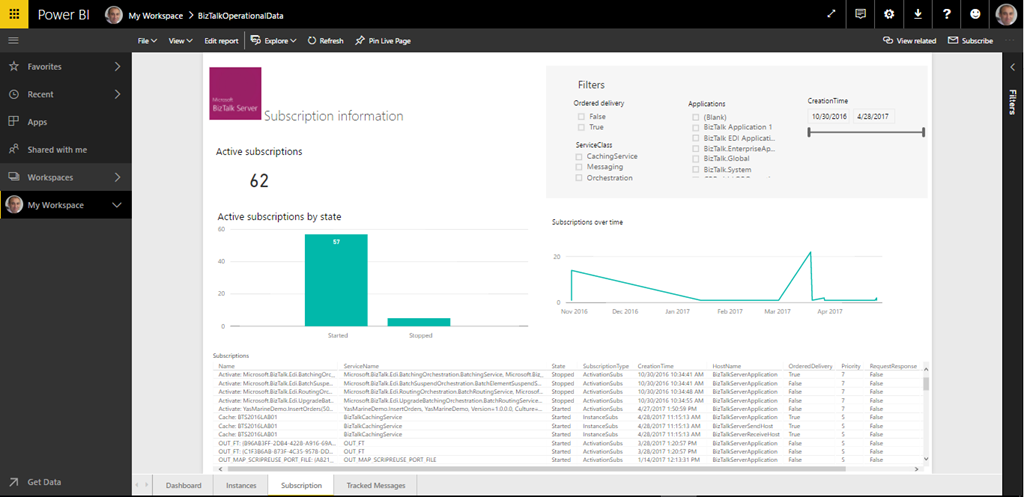

Hi Sandro,
Thank you! i have a problem here. once i complete running the command successfully and when try to browse the site it gives me Access denied error. I have all rights on the server and when i tried to change the account type for particular app on IIS it gives same error. Do we have any checks for this ?
Hi Sandro,
Thank you for your guide.
When i try to open BizTalkOperationalData.pbit I receive the error below.Do you have any solution for this?
Thanks
Emilio
https://uploads.disquscdn.com/images/da16915257cda5408d85f1083a2d99487268b5fa8c5f9b17b3529985af0eecaa.png
Hi Sandro,
thanks for your guide.
I open BizTalkOperationalData.pbit but i receive the error below.
Have any solution?
I use Biztalk developer 2016 and Power Bi x64
Thanks
Emilio
https://uploads.disquscdn.com/images/da16915257cda5408d85f1083a2d99487268b5fa8c5f9b17b3529985af0eecaa.png
Hi Sandro,
Thanks for your blog, this is really very helpful.
I have configured the Management service and operational data service successfully, however i am getting the error just before step 3 while i am browsing the operational data service. below is the error:
Compilation Error
Description: An error occurred during the compilation of a resource required to service this request. Please review the following specific error details and modify your source code appropriately.
Compiler Error Message: The compiler failed with error code -532462766.
It would be really helpful if you can provide me with the solution.
Thanks,
Rahul
Hello Sandro,
Thanks for your blog, this is really very very helpful.
How can I configure this in Bzt 2020 ¿?