Being in The Netherland for the first time and probably inspired by the cold outside my hotel room, that discourages any “reasonable person” to walk in streets of Arnhem at night, let’s talk about another familiar problem that can occur in BizTalk Server. The error that I will address today is quite normal to appear when we are trying to apply Cumulative Updates (CU), and is probably transversal to all versions, in our BizTalk environment. I got it recently while I was trying to apply BizTalk Server 2013 R2 CU1:
“Failed to stop service WINMGMT”

Be aware that for example the BizTalk Server Administration console relies on Windows Management Instrumentation (WMI); more specifically, the BizTalk WMI Provider (BTSWMIProvider.dll).
WMI runs as a service with the display name “Windows Management Instrumentation” and the service name “winmgmt”. WMI runs automatically at system startup under the LocalSystem account. If WMI is not running, it automatically starts when the first management application or script requests connection to a WMI namespace.
Causes
I actually don’t know the reasons that sometimes this problem occurs. Maybe we don’t “force” to run the setup “as an administrator” or because some of the dependent services failed to stop for some specific reason.
Normally, the CU setup will try to stop all the necessary or required services before it started to install the updates. But sometimes, to successfully install some of the cumulative updates, you should manually stop some of the following services before you start the installation:
- Enterprise Single Sign-On (SSO) (Service Name: ENTSSO)
- IIS Admin Service (Service Name: IISADMIN)
- Windows Management Instrumentation (Service Name: Winmgmt)
Note: To determine whether there are any WMI processes active, use Windows Task Manager. Or, run the tasklist command from the Command Prompt and check whether “WmiPrvSE.exe” exists.
Solution
You can easily solve this problem by manually stopping the Windows Management Instrumentation service (Winmgmt):
- Click Start, click All Programs, and then click Accessories.
- Right-click Command prompt, and then click “Run as administrator”.
- Or, in the Start Search box, type cmd, and then press CTRL+SHIFT+ENTER.
- At a command prompt, enter “net stop winmgmt”.
Note: if you don’t open a command prompt as an administrator you may end receiving an “Access is denied” message.

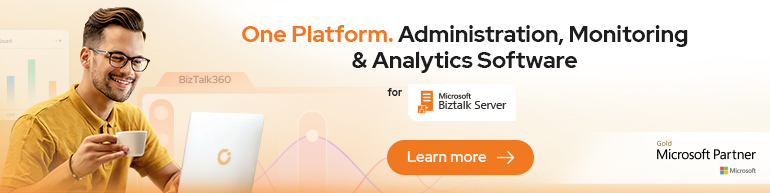


Installed 2016 on a virtual machine as an admin but could not stop the service WinMgmt
through the install wizard or manually. The solution was to set the start up
type for the service as disabled and then restart the computer. The service
will be stopped when the computer has restarted. The start up type must be
changed back to automatic before the installation is started. If not the
BizTalk WMI provider registration will fail. Hope this will help someone 🙂
Thanks for that additional note – just installed the cumulative update 6 for Biztalk 2016 on a VM using that as had the same issue with the WinMgmt service. Stopping it alone on a VM doesn’t work.
The “Access Denied” error occurs either way, cmd as “administrator” or not.