Microsoft announced on October 27, 2016, the release of Microsoft BizTalk Server 2016 – the 10th major release of BizTalk Server –and, as usual with previous versions, I updated my installation and configuration manual for BizTalk Server 2016. This whitepaper will explain in detail – a step-by-step guideline – how to install and configure Microsoft BizTalk Server 2016 on a standalone environment running Windows Server 2016. This information will help you plan the installation and configuration of BizTalk Server 2016, applications and components on which it depends focused on creating a development environment (you can also follow this tutorial to help you create production environments, however, if this is the case you need to skip some steps).

Assumptions and out of scope
It will be assumed that the operating system: Windows Server 2016 and the latest critical Windows updates from Microsoft already have been installed.
In this scenario, it will be performed a full installation of Microsoft BizTalk Server 2016, with the exception of the deprecated SharePoint Adapter (SharePoint Services Service Side Object Model (SSOM)). The following components will be installed:
- Enterprise Single Sign-On (SSO).
- BizTalk Group.
- BizTalk Runtime.
- Business Rule Engine.
- BAM Tools and Alerts.
- BAM Portal.
- BizTalk EDI/AS2 Runtime
- Microsoft BizTalk Adapters for Enterprise Applications (BizTalk Adapter Pack)
What’s in store for you?
By reading this whitepaper, you will understand:
- Important considerations before setting up BizTalk Server 2016
- Prerequisites for installing BizTalk Server 2016
- Step by step process of installing BizTalk Server 2016 on Windows Server 2016
- Best ways in which you can optimize your BizTalk Server 2016 environment
- Hardware and Software requirements
- Basic Configuration vs. Custom Configuration

Contents
- BizTalk Server Installation scenario
- Assumptions and out of scope
- Important considerations before setting up the server.
- Join the Local Administrators Group.
- Change the Machine name.
- Turn off Internet Explorer Enhanced Security Configuration (optional)
- Disable User Account Control (optional).
- Turn Windows Firewall off (optional).
- Configure the Application Event Log.
- Configure Microsoft Distributed Transaction Coordinator (MS DTC).
- Customize Taskbar and Start Menu Properties (optional).
- Set the default browser.
- Install Critical Windows Updates.
- Preparing and install prerequisites for BizTalk Server 2016.
- Important considerations before setting up the servers.
- Enable Internet Information Services.
- Running the BAM Portal in a 64-bit environment.
- Install Windows Identity Foundation (WIF) (optional).
- Install and configure SMTP Server Feature (optional)
- Verify Your Installation
- Install Microsoft Office Excel 2016 (optional).
- Installing and configuring Office 2016 Deployment Tool
- Installing Microsoft Office Excel 2016
- Install Visual Studio 2015 (optional).
- Remove Microsoft SQL Server Express.
- Install SQL Server 2016.
- Configure SQL Server Database Mail feature.
- Install and configure BizTalk Server 2016.
- Install BizTalk Server 2016.
- Verify Your Installation.
- Configure BizTalk Server.
- Pin BizTalk Server Administration to the taskbar.
- Configure SQL Server Network Configuration protocols.
- Validate Mail account used by BizTalk to send BAM Alerts.
- Install BizTalk Adapter Pack
- Microsoft BizTalk Adapter Pack and Microsoft BizTalk Adapter Pack (x64).
- Steps to install BizTalk Adapter Pack.
- Add adapters to BizTalk Administration Console.
- Install Critical Windows Updates and BizTalk Server Cumulative Update Package.
- Configure BizTalk Server SQL Jobs.
- How to configure the Backup BizTalk Server (BizTalkMgmtDb).
- How to configure the DTA Purge and Archive (BizTalkDTADb).
- MessageBox_Message_Cleanup_BizTalkMsgBoxDb.
- Install BizTalk Server 2016.
- Optimize the BizTalk Server 2016 environment
- Deleting BizTalk backup files.
- Implementing a custom sp_DeleteBackupHistory.
- Implementing a Maintenance Plan to clean BizTalk Database backup’s files.
- Pre-allocate space and define auto-growth settings for BizTalk Server databases.
- Configure BizTalk Server Windows Services.
- Install and configure BizTalk Health Monitor.
- How to register BizTalk Health Monitor Snap-In.
- How to integrate BHM Snap-In into BizTalk Admin Console
- Configure BizTalk Jobs History (Microsoft SQL Server Agent job history log).
- To resize the job history log based on raw size.
- Managing and cleaning BizTalk Server MarkLog database tables.
- Configure host and Host instances.
- What’s is Host, Host Instances and Adapter Handlers?.
- Best practices for Configuring Hosts and Host Instances.
- How can I automate this task?.
- Power Mode.
- Consider setting the ‘text in row’ table option to boost BizTalk Server Performance
- How to exploit the Text in Row table option in BizTalk Server
- Deleting BizTalk backup files.
- Appendix A: Hardware and Software Requirements
- Appendix B: Redistributable CAB Files
- Appendix C: Basic Configuration vs. Custom Configuration
Download the whitepaper for free here: Installing BizTalk Server 2016 on a Standalone Machine
If you are interested to see other versions check the following posts:
- BizTalk Server 2013 R2: Installation and Configuration (Basic Multi-Computer)
- BizTalk Server 2013 R2: Installation and Configuration (standalone)
- BizTalk Server 2013 Installation and Configuration (standalone)
- BizTalk Server 2010 Installation and Configuration (Basic Multi-Computer)
- BizTalk Server 2010 Installation and Configuration (standalone)
I would like to take this opportunity also to say thanks to Lex Hegt for reviewing this whitepaper.
Download the whitepaper for free here: Installing BizTalk Server 2016 on a Standalone Machine
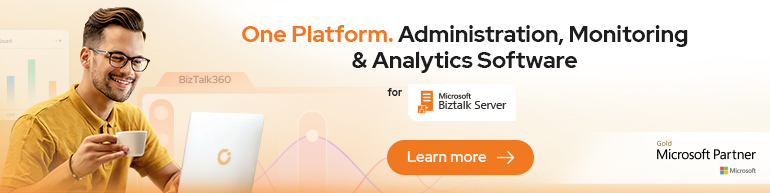



Excellent document and well done
Obrigado Sandro for this great document!. I was wondering if have you tested installing BizTalk 2016 with Azure SQL PaaS? I’m trying to build a proof-of-concept but having some trouble with authentication. Thanks
Thanks Daniel. Regarding to your question, not yet.
Hi, Sandro i need install multicomputer BizTalk because i have SQL is in other server, but when i tried install BizTalk all items of Intallation was disabled only had let me installed the item documentation, some clue that which is my problem? I tried install in Windows Server 2016 Thanks!
Did you find the issue to this problem? I am experiencing the same issue.
Hi, my apologies some months ago, i can resolved this problem was Visual C++ that the version is not was compatible with BTS 2016, reinstall Visual C++ exactly and works, thanks for you response!
Hi Sandro,
Great document about installing BizTalk 2016 on a stand alone server.
Do you also have documented installing BizTalk 2016 in a multi server environment?
(Separate SQL server, separate BizTalk 2016 application server)
Regards,
Laurens van de Venn
I would also find this helpful. I’ve also found from past installs that if you have multiple application servers, it is not always obvious what needs to be installed on just one server and what needs to be installed on every server.
Hi Sandro,
I’m struggling to install the Feature Pack 2 on my new BizTalk 2016 Dev Server (Windows 2012). I have done the following steps:
1. Installed BizTalk Server 2016 Dev Edition
2. Installed WCF SDK, 32-bit and 64-bit adapters packs
3. Configured BizTalk modules (didn’t configure BAM and BAM portal)
4. Tried to install Feature Pack 2
At step 4, I’m getting the following error message: Error 5003 Regsvcs failed for assembly C:Program Files (x86)Microsoft BizTalk Server 2016Microsoft.BizTalk.Adapter.MQS.dll. Return code -2146234013″ and the installation is being rolled back.
I’ve tried installing CU1 and got the same error. I tried repairing my BizTalk 2016 installation but had no success either. I googled a lot and found that people have encountered this error in the past while installing any of BizTalk CUs. Unfortunately no one has yet suggested the real cause or a valid solution. Do you have any idea about why I’m may be getting this error ?
Thank you in advance for your reply.
https://uploads.disquscdn.com/images/faaf212ecbaaf17c35d7791ec4e8360e85fc812447d6dcce8ea730e87ab5df3e.jpg