What are maps?
In a general and abstract way, we can say that Data Mapper maps are graphical representations of XSLT 3.0 (Extensible Stylesheet Language Transformation) documents that allow us to perform simple and visual transformations between XML and JSON messages (more formats will be added in the future). But in reality, Data Mapper maps are composed of two files: a Map Definition file (.yml) that basically is an abstraction of the underlying implementation. And one XSLT file (.xslt) contains all the transformation rules – This is the file that in runtime will be executed by the Logic Apps (standard) engine.
What types of transformation can we apply in Logic Apps?
Similar to BizTalk Server, we can define two types of transformations:
- Syntax Transformations: In BizTalk Server, this type of transformation occurs in receive or send pipelines and aims to transform a document into another representation, e.g., CSV to XML. In Logic Apps, that will occur inside the Logic Apps by using an Integration Account or certain actions and expressions depending on which syntax transformation we need to perform. Here the document maintains the same data (semantics) but changes the syntax that is represented. I.e., we translate the document, but typically we don’t modify the structure. Normally, this type of transformation is bidirectional, since we still have the same semantic content, we can apply the same transformation logic and obtain the document in its original format.
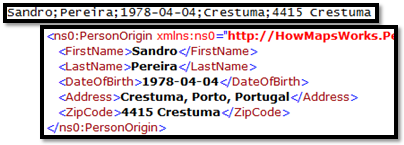
- Semantic Transformations: In BizTalk Server, this type of transformation usually occurs only in BizTalk maps. Inside Logic Apps (Standard), they will take place in the Data Mapper. Here the document can maintain the same syntax that is represented (XML or JSON) – not mandatory since Data Mapper supports at the moment JSON Schemas and XML Schemas – but changes its semantics (data content). These types of transformations are typically one-way. Since we add and aggregate small parts of the information that compose the document into another document, we may miss important details for its reconstruction.
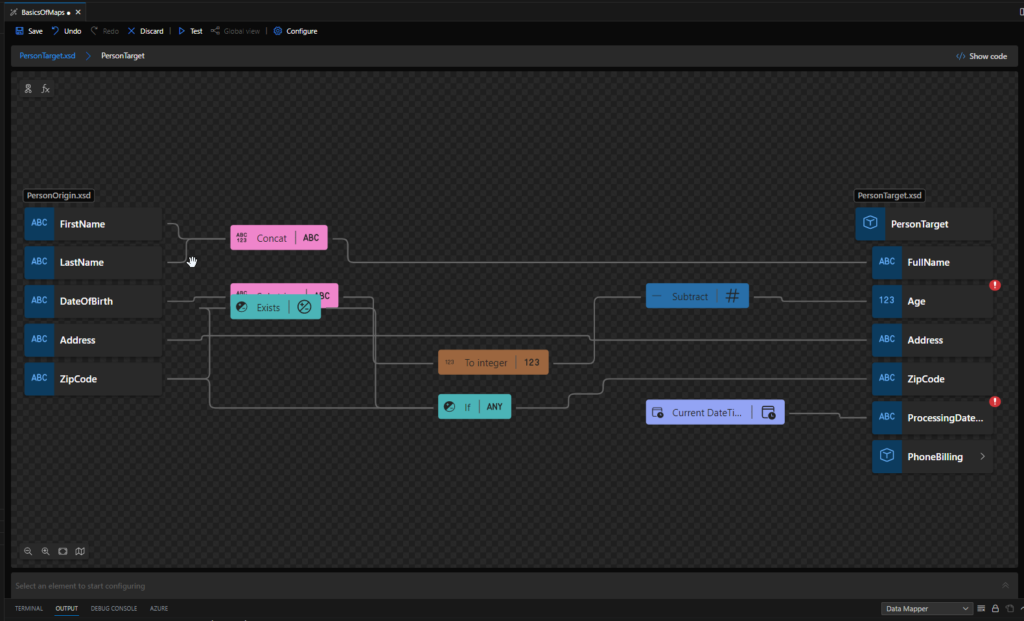
Introduction to the Data Mapper
The Data Mapper enables us to perform transformations of complex messages visually and effortlessly, graphically represented by links that define the relationships between the various elements of messages.
These relationships between elements are internally implemented as XSL Transformations (XSLT – Extensible Stylesheet Language Transformation), the standard Worldwide Web Consortium (W3C) recommended to perform message transformations.
Data Mapper is a Visual Code extension that allows you to perform mapping transformations. Currently, it has its own extension, but that will be merged with the main extension in the future.
Essentially the editor consists of three main modules:
- Source Schema view: this is the data structure of the source message and is on the left side of the main window;
- Destination Schema view: this is the data structure of the target message and is on the right side of the main window; the links that define the mapping lead into the destination schema tree view from the grid view, and ultimately from the source schema tree view.
- Mapping area view: is in the middle of the main window, between the two data structures (source and target); This area plays a critical role in the definition of maps, containing the links and Functions that control how data in a source instance message is transformed into an instance message that conforms to the destination schema. The mapping area can have multiple layers, each of them associated with a specific record on the destination schema, allowing us this way to organize complex maps in a better way.
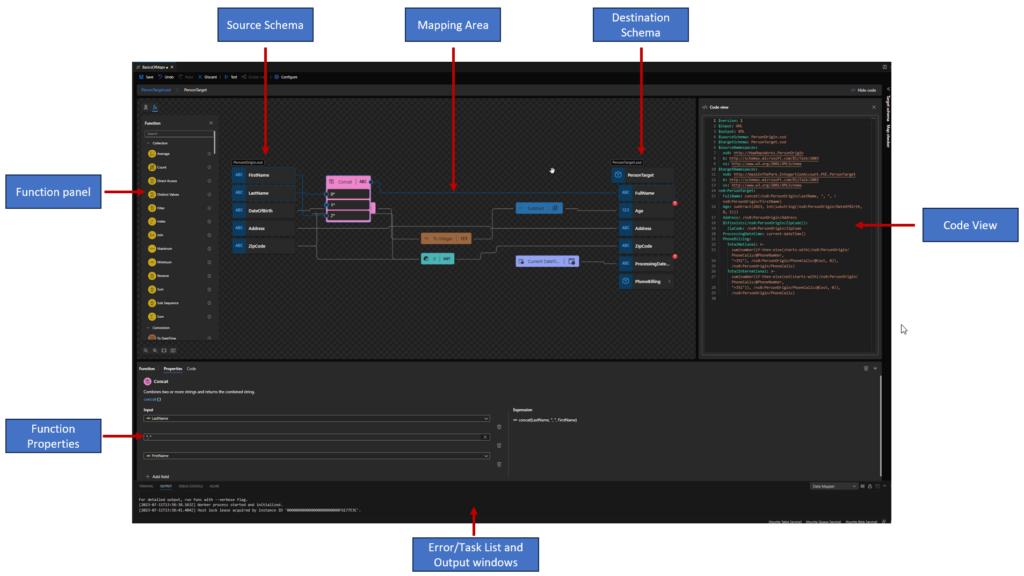
Apart from these three modules, there are other important windows for the developer:
- Function panel: At the left side of the source schema, providing access to all Functions we can use in the Data Mapper.
- Function properties panel: in this panel, we can see and modify the properties of a selected function inside the Data Mapper.
- Task List and Output windows: much of the time hidden, we can and must use these windows to examine the results of saving and testing we do in our maps. These windows normally appear underneath the Mapping area or the Function properties panel.
- Code view Panel: On this panel, you can view Map definitions rules (abstraction of the underlying implementation). It is a read-only panel.
Basic maps functionalities (Document mapping)
There are several mapping functionalities that you can perform inside maps, like Data normalization, Transform Injection (XLST injection), calculating values covering math and scientific functoids, and so on. Still, most of the time, transformations are quite simple, and when we perform a transformation in the message 5 basic functionalities typically arise:
- Simple mapping of a given value (direct copy)
- Concatenation of values
- Conditional selection
- Custom scripts
- Add new values (data)
Here we will take a simple transformation problem that will address each one of these functionalities or operations, providing a simple example of how to accomplish this inside the Data Mapper. Of course, there are plenty of other operations or transformation rules that we could do that will not be addressed here.
Hope you find this helpful! So, if you liked the content or found it useful and want to help me write more content, you can buy (or help buy) my son a Star Wars Lego!


