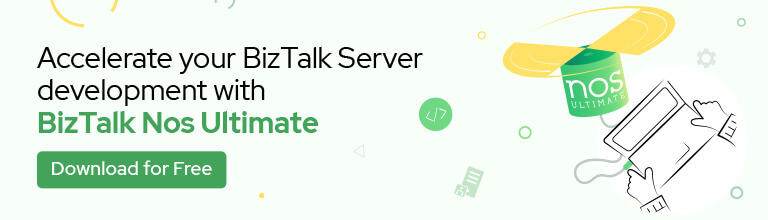And yes, let’s continue one of my previous insane experiences installing a brand new BizTalk Server 2020 production environment. In one of my earlier blog posts, I explain another issue while trying to install this feature BizTalk Server 2020 EDI/AS2 Runtime Configuration: Host (BizTalkServerApplication) is an invalid Receive Handler for SQL Adapter. This is a different one but kind of related to the previous one.
This time, while trying to configure a simple feature that usually doesn’t require too much effort, just selecting the checkbox, I got a different error message:
[2021-10-18 23:53:24:0397 Error EDIAS2Config] Failed to deploy BAM activity definitions. Please make sure that all BAM related Data Transformation Services (DTS) packages are removed along with the BAM databases. (Microsoft.BizTalk.Configuration.EDIAS2.Utility)
Failed to execute process: C:\Program Files (x86)\Microsoft BizTalk Server\Tracking\bm.exe. (Microsoft.BizTalk.Configuration.EDIAS2.Utility)
Microsoft (R) Business Activity Monitoring Utility Version 3.13.717.0Copyright (C) Microsoft Corporation. All rights reserved.
Using ‘BAMPrimaryImport’ BAM Primary Import database on server ‘SERVER-NAME’…
Deploying Activity… Done.
ERROR: The BAM deployment failed.
The alerts were not deployed.
Cannot start service BAMAlerts on computer ‘.’.
The service did not start due to a logon failure
(Microsoft.BizTalk.Configuration.EDIAS2.Utility)
Once again, for you to have a better perspective, we didn’t perform a full configuration in one shot because of issues happening during the configuration process. In this case, we took the approach of configuring feature by feature step-by-step. And this wasn’t the first time we were trying to configure this feature.
Cause
This isn’t the same issue that I reported in the previous post, but they are related since the origin of the problem was the same. There was a domain policy that disabled the user’s right to log on as a service, causing the services to stay stopped if, for some reason, you restart the services.
And that was one of the main reasons for this installation to become a nightmare. In this particular case, the BAMAlerts service was stopped, which was causing this error.
Also, because this wasn’t the first try to install this feature, you need to ensure that you have removed BAM artifacts that were probably created successfully. Avoid other types of errors once you give it another try to configure that feature.
Solution
You have several actions to perform to solve once and for all this issue:
- Ensure you have removed all the EDI/AS2 BAM resources by accessing the tracking folder using the command line console in administration mode:
- Usually, the path is: C:\Program Files (x86)\Microsoft BizTalk Server\Tracking
- And execute the following commands:
- Bm.exe remove-all -DefinitionFile:”C:\Program Files (x86)\Microsoft BizTalk Server\AS2ReportingActivityDefs.xml”
- Bm.exe remove-all -DefinitionFile:”C:\Program Files (x86)\Microsoft BizTalk Server\EdiReportingActivityDefs.xml”
- Bm.exe remove-all -DefinitionFile:”C:\Program Files (x86)\Microsoft BizTalk Server\EdiReportingActivityIndexes.xml”
- After that, make sure that all BizTalk Server services, including Enterprise Single Sign-On and BAMAlerts is running
- And then give another try configuring this feature.
Now, that will solve the issue momentarily. Nevertheless, to put in a correct configuration, you need to ask the security team to Restore user’s right to log on as a service for the BizTalk Services on the BizTalk Server machine.
In a normal situation, you could fix that by:
- Sign in with administrator privileges to the computer from which you want to provide Log on as Service permission to accounts.
- Go to Administrative Tools, click Local Security Policy.
- Expand Local Policy, click User Rights Assignment. In the right pane, right-click Log on as a service and select Properties.
- Click Add User or Group option to add the new user.
- In the Select Users or Groups dialogue, find the user you wish to add and click OK.
- Click OK in the Log on as a service Properties to save the changes.
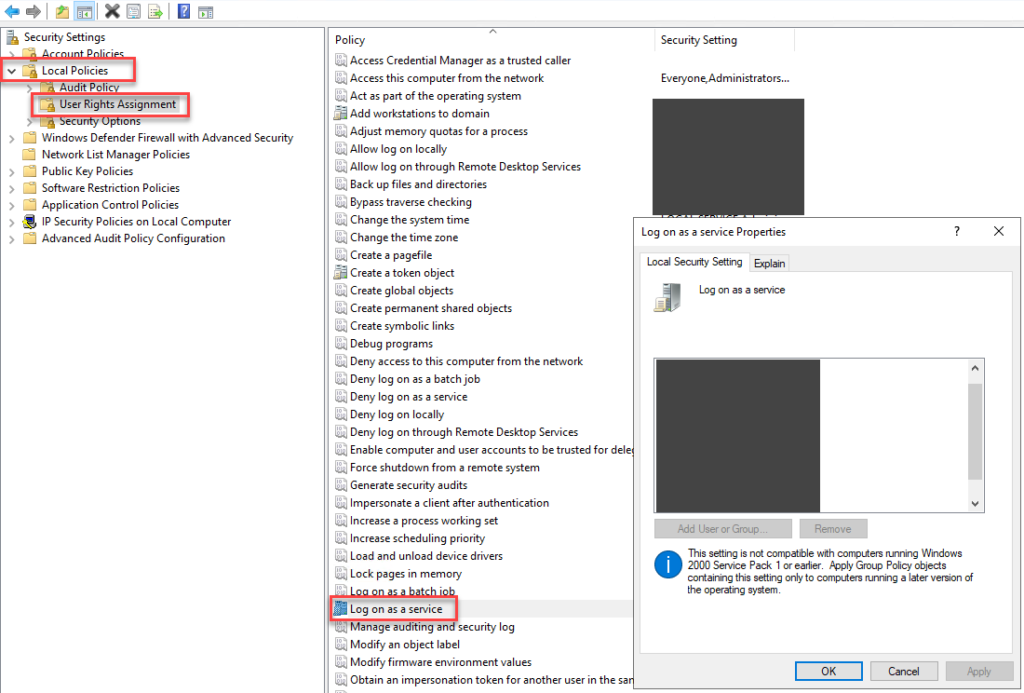
If the right to log on as a service is revoked for the user account, restore it on a domain controller or a member server (standalone) depending on your situation.