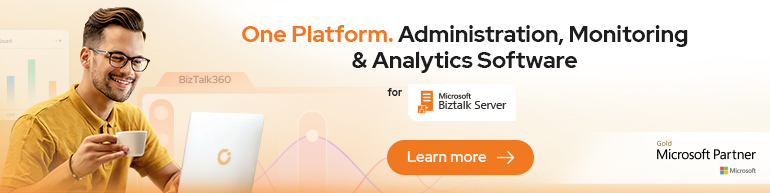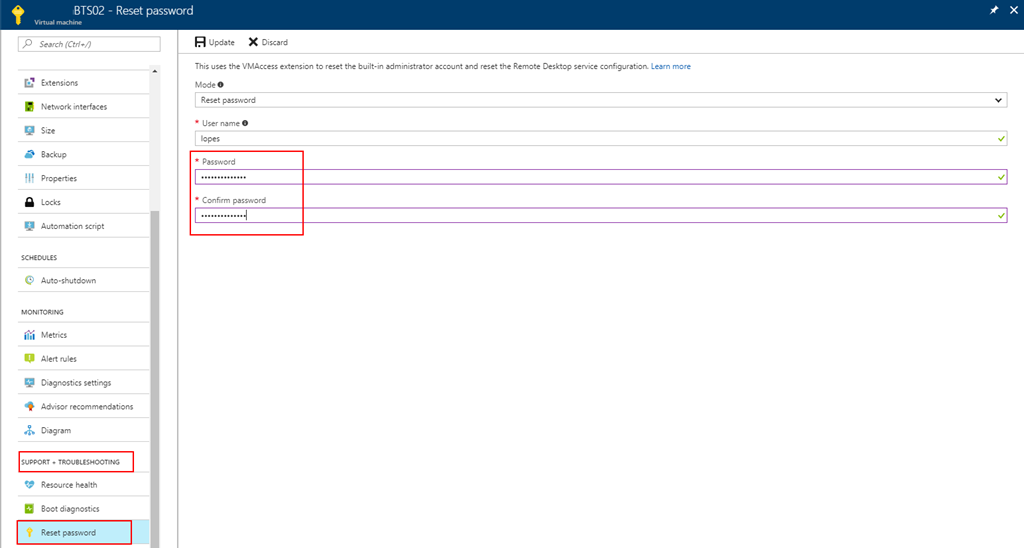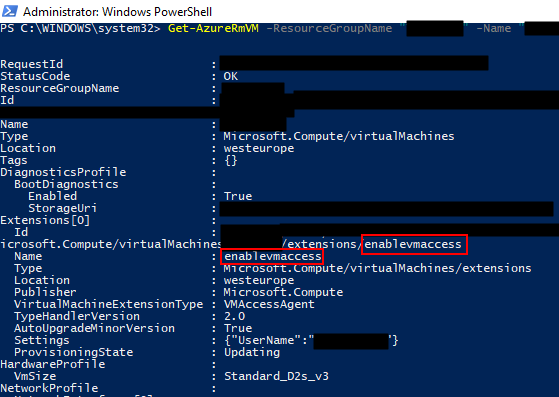Are you careless like me who constantly forgets the credentials (not critical)? If so this post about how you can reset the built-in administrator account password on an Azure BizTalk VM will help you not to waste a few hours in vain.
I think that the life of a consultant is difficult regarding system credentials, you have your personal credentials (AD account, company and personal emails, and so on) and for each client, you may also have different credential accounts… If this were not already complicated, each system may have different criteria that require you to have more complicated or simpler passwords. For these cases, the solution is more or less simple, we annoy the sysadmin and ask him to reset our password. However, for our Azure VM that we create in our Azure Subscription for demos or production, well that can be a more complicated scenario and I have tendency to create and delete several BizTalk Server Developer Edition machines, special for POC, Workshops or courses and sometimes (aka all the time) I forgot the built-in administrator password. So, how can we reset the built-in administrator account password from an Azure BizTalk Server VM?
Note: I am referring Azure BizTalk Server VM, mainly because my blog is about Enterprise Integration but this can apply to any type of Azure VM.
Most of the time the answer is very simple:
- You access the Azure portal (https://portal.azure.com/) and select the Virtual Machine that you want to reset the password
- Then click Support + Troubleshooting > Reset password. The password reset blade is displayed:
- You just need to enter the new password, then click Update. And you will see a message on the right upper corner saying the reset password task is processing.
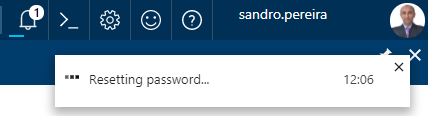
- The result of the task will be presented in the Notification panel and most of the times you will find a “Successfully reset password” message
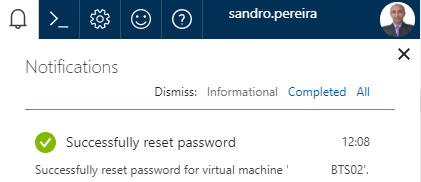
But there is always “an exception to the rule”, and that was one of my cases. When I was trying to reset the password through the Azure Portal I was always getting an Unable to reset the password message, don’t know exactly why to be honest. I tried to reset the password by using PowerShell described in the documentation: How to reset the Remote Desktop service or its login password in a Windows VM
Set-AzureRmVMAccessExtension -ResourceGroupName "myResoureGroup" -VMName "myVM" -Name "myVMAccess" -Location WestUS -typeHandlerVersion "2.0" -ForceRerun
But still I was not able to perform this operation and I was getting this annoying error:
…Multiple VMExtensions per handler not supported for OS type ‘Windows’. VMExtension. VMExtension ‘…’ with handler ‘Microsoft.Compute.VMAccessAgent’ already added or specified in input.”
Solution
To solve this problem, I was forced to remove the existing VMExtention by:
- First by getting the list of extensions on VM to find the name of the existing extension (presented in red on the below picture)
Get-AzureRmVM -ResourceGroupName [RES_GRP_NAME] -VMName [VM_NAME] -Status
- And then by removing the VMAccess extension from the virtual machine
Remove-AzureRmVMAccessExtension -ResourceGroupName [RES_GRP_NAME] -VMName [VM_NAME] -Name [EXT_NAME]
- You will get a validation question. “This cmdlet will remove the specified virtual machine extension. Do you want to continue?”, Type “y” and then ENTER to accept and continue.
After that you can access to the Azure portal (https://portal.azure.com/), select the Virtual Machine that you want to reset the password, click Support + Troubleshooting > Reset password and update the built-in administrator account password without the previous problem.