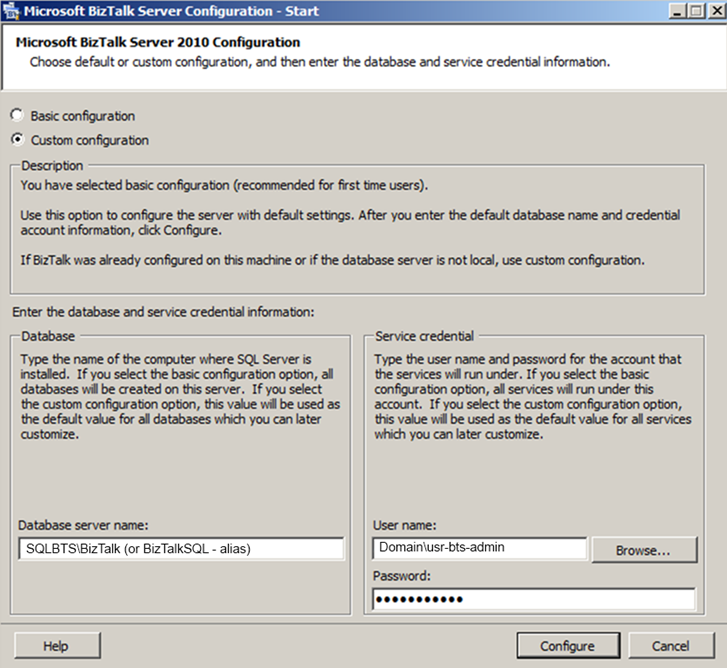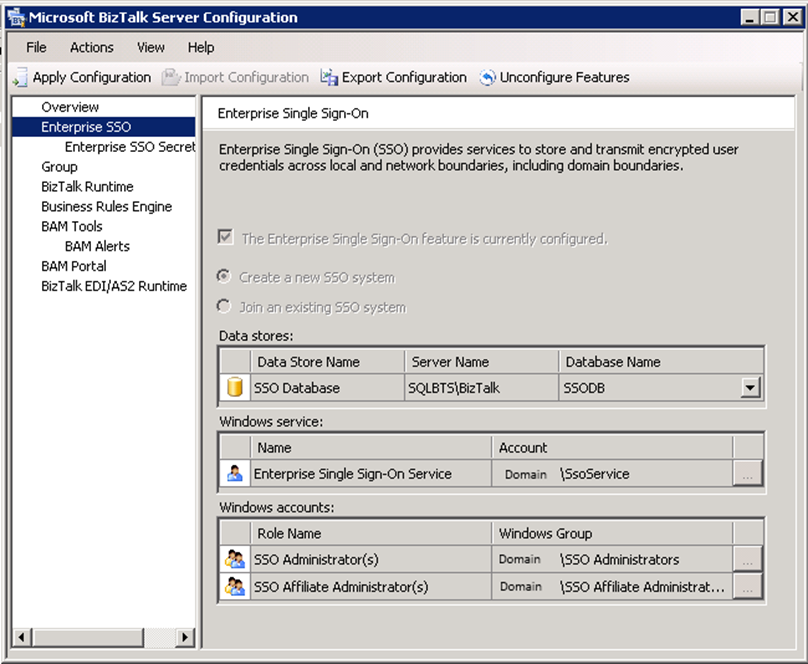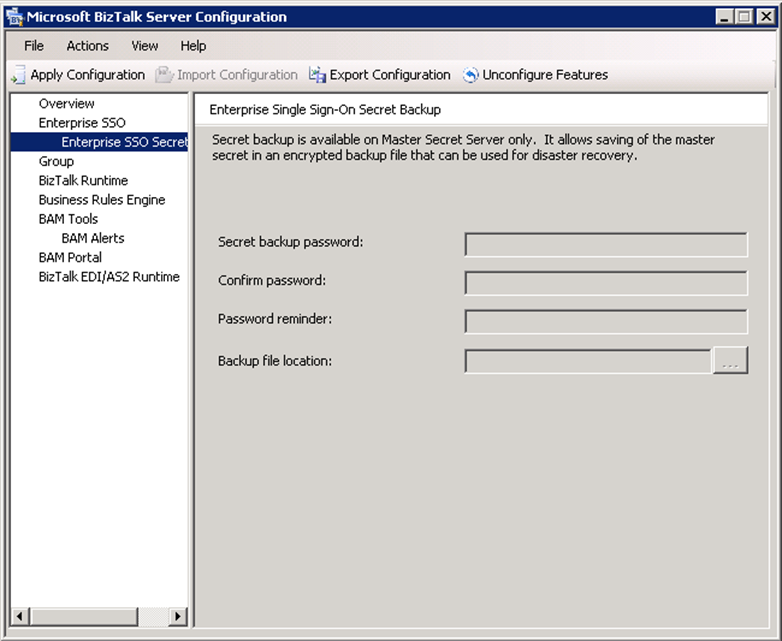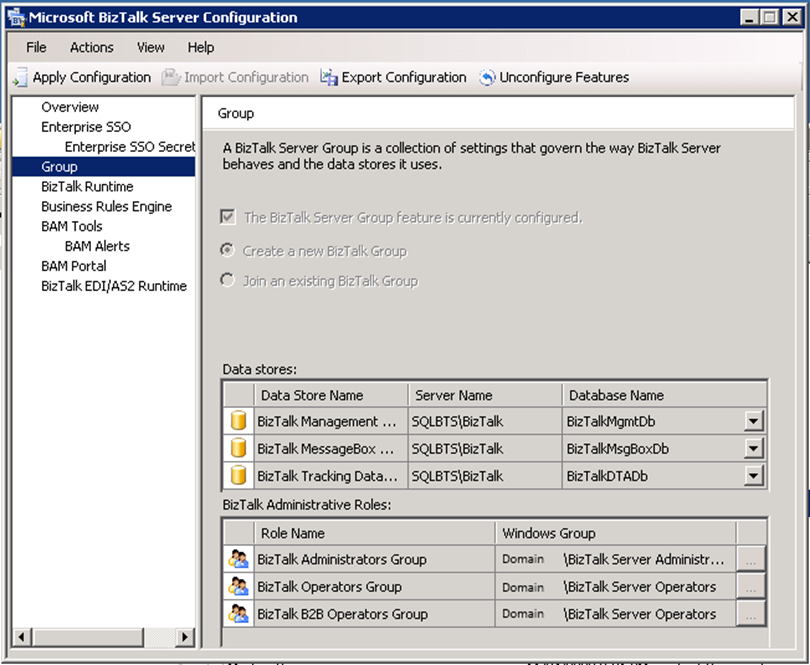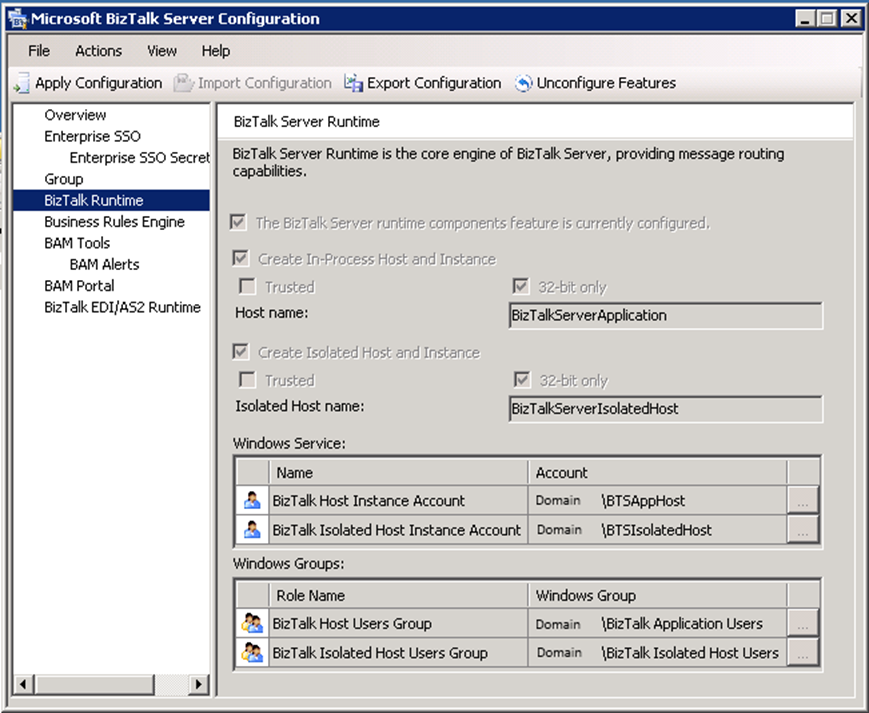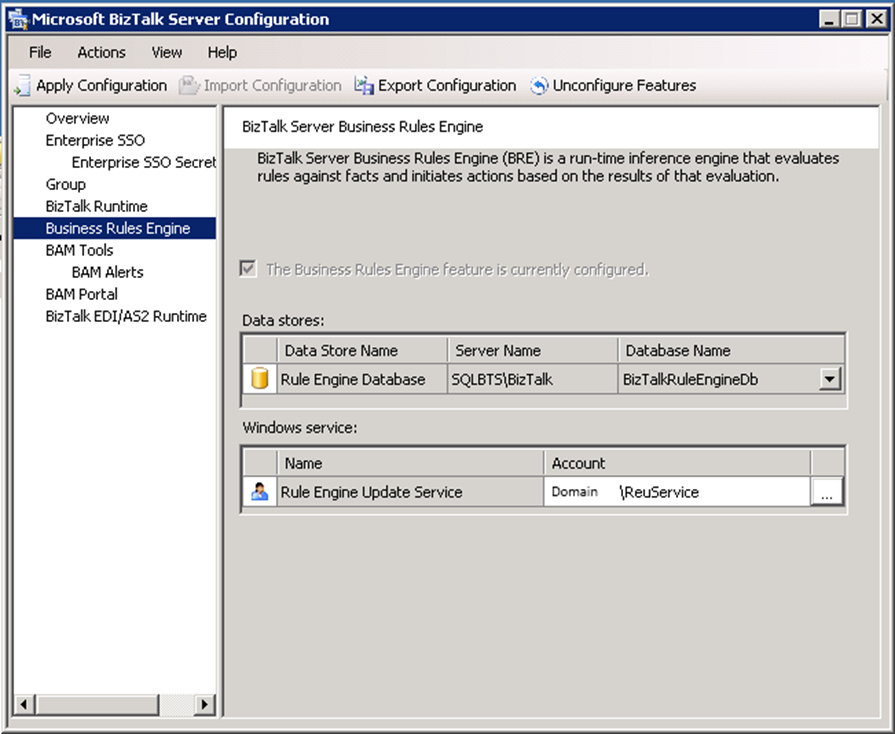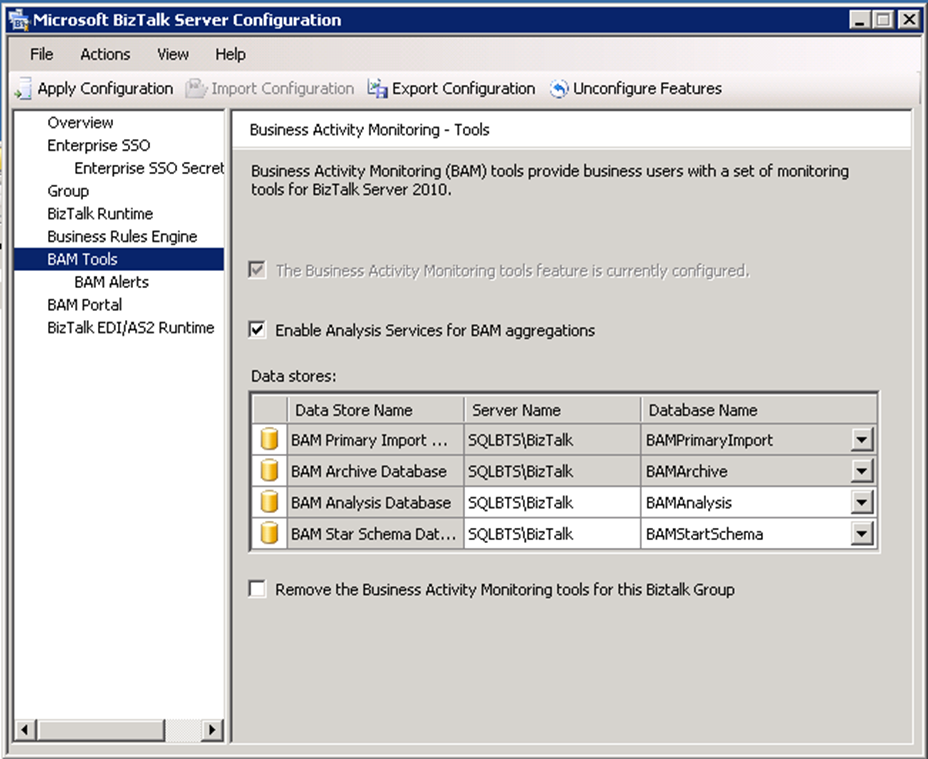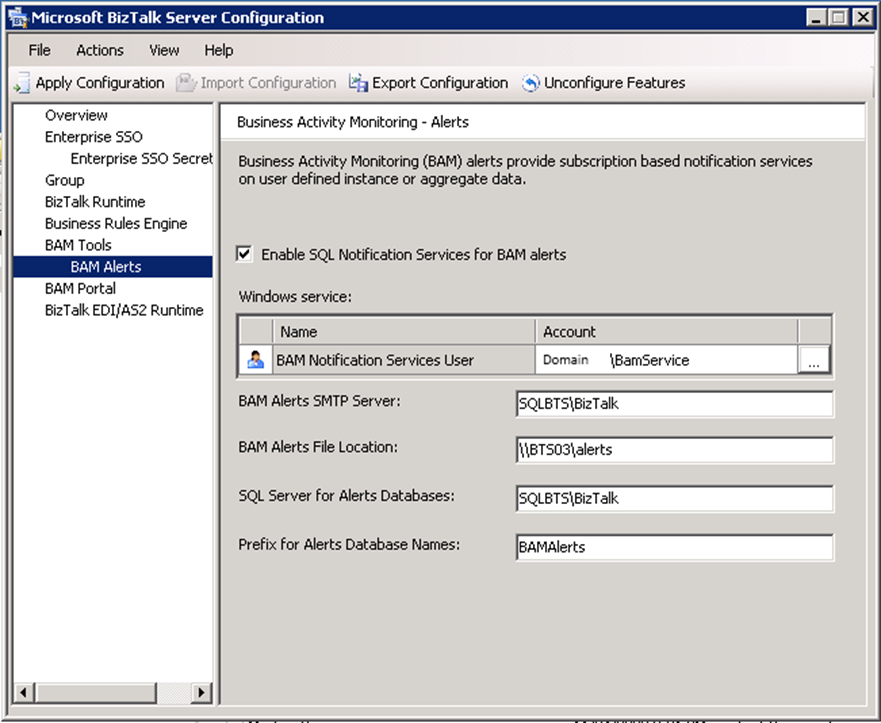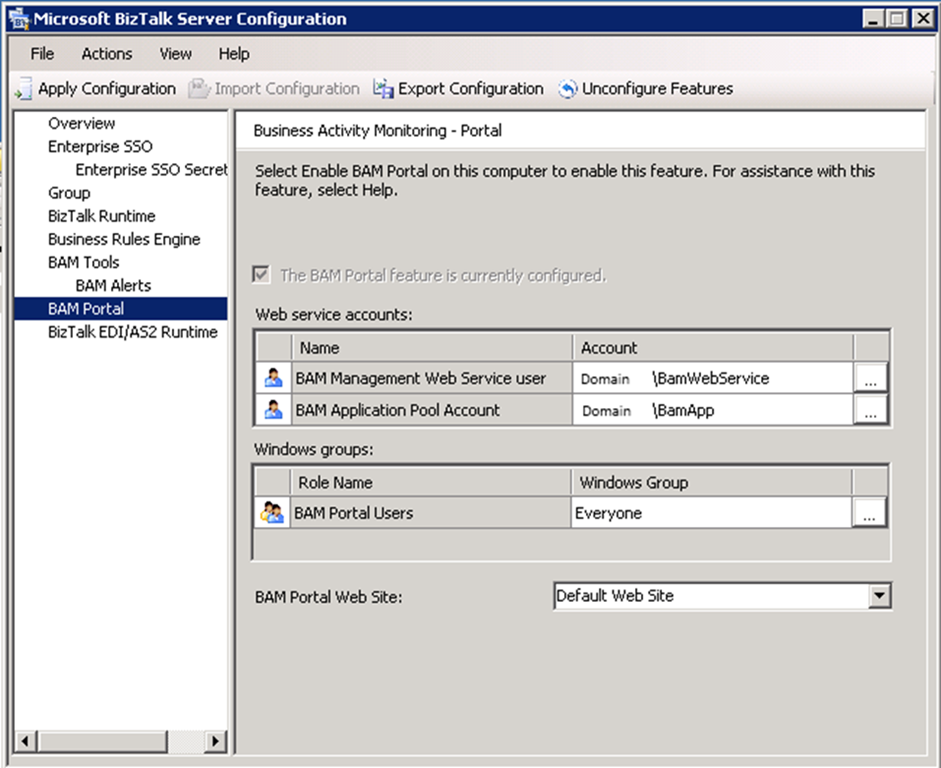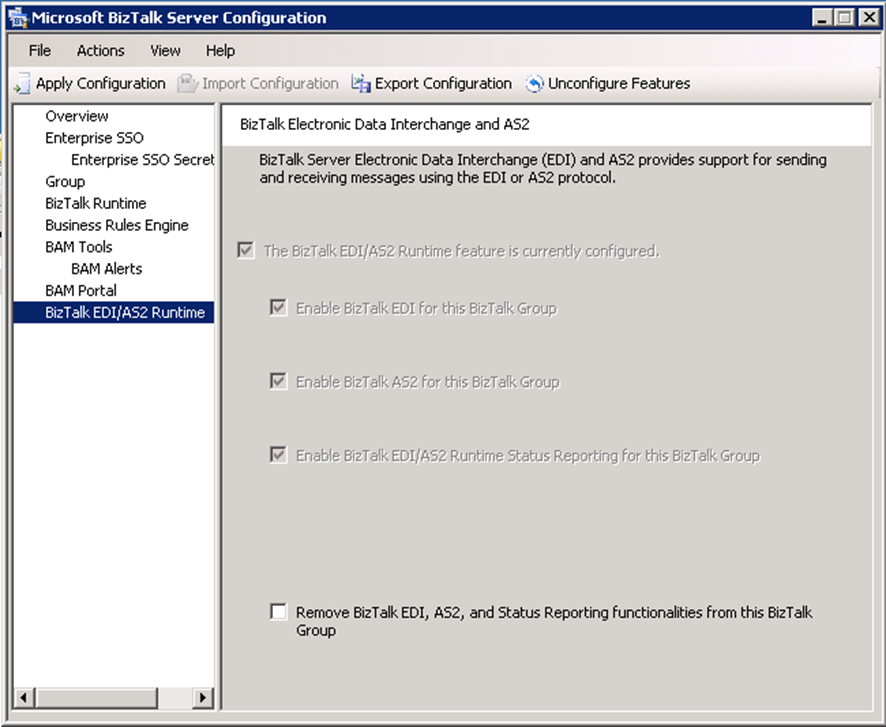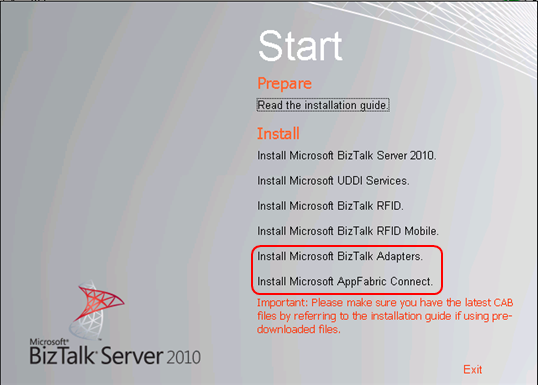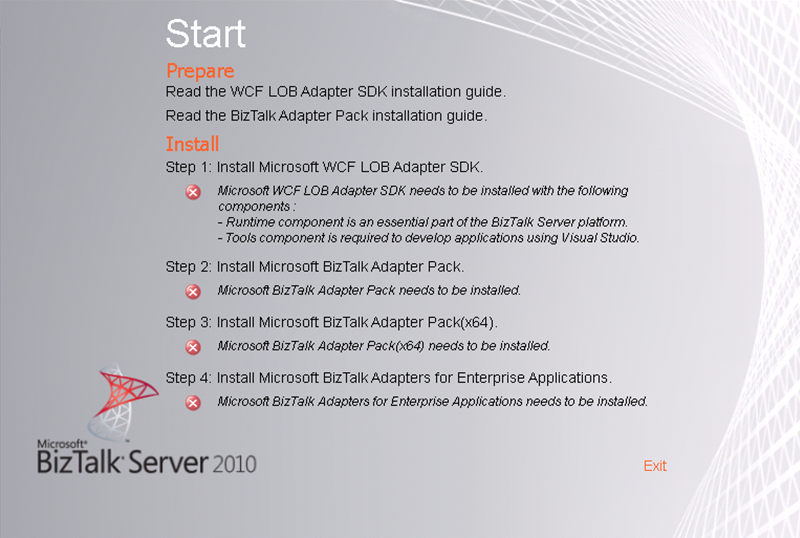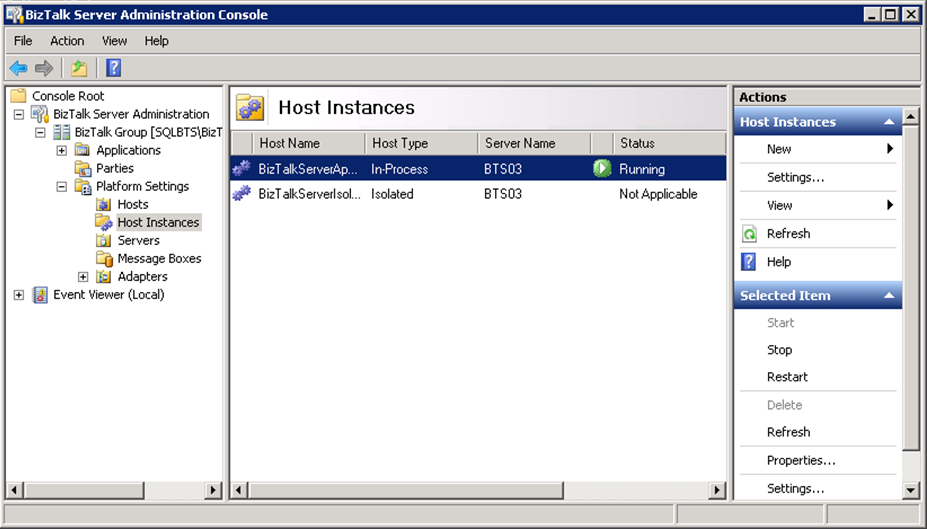This part of the article will focus on installing and configuring BizTalk Server 2010, installing additional components and confirm that the installation succeeded.
Install BizTalk Server 2010
The steps to install BizTalk Server are described in my blog:
Configure BizTalk Server
To configure BizTalk Server 2010, click Start, click All Programs, click Microsoft BizTalk Server 2010, right-click BizTalk Server Configuration, and then click Run as Administrator.
- Because this is a multi-Computer BizTalk Server installation we cannot use a “Basic Configuration” option. You must select “Custom configuration” option
- Click Configure
- On Enterprise SSO tab, Create a new SSO system and place the following configurations
- On Enterprise SSO Secret Backup tab, set a secret backup password, password reminder and the location of the SSO backup file
- On the Group tab, Create a new BizTalk Group and place the following configurations
- On BizTalk Runtime tab, Create a new In-Process and Isolate Host and Instance with the following configurations
- On Business Rule Engine tab place the following configurations
- On BAM Tools tab, Enable Analysis Services for BAM aggregations and place the following configurations
- On BAM Alerts tab, enable SQL Notification Services for BAM Alerts and place the following configurations
- On BAM Portal tab, place the following configurations
- On BizTalk EDI/AS2 Runtime tab, enable all features
- Click “Apply Configurations”
- On the Summary screen, review the configuration about to be performed, and then click Next.
- On the Completion screen, click Finish.
Install BizTalk Adapter Pack 2010
The BizTalk Adapter Pack 2010 provides connectivity to SAP, Oracle E-Business Suite, Siebel and SQL, and Oracle Databases. The BizTalk Adapter Pack can be installed in conjunction with, or separately from, BizTalk Server.
BizTalk Adapter Pack 2010 it is included in both the Enterprise and Standard Editions of BizTalk and can be install from BizTalk Server 2010 installation disk into the DVD-ROM drive
The steps are described in Steef-Jan Wiggers blog:
Install Microsoft AppFabric Connect
BizTalk Server 2010 introduces a new feature “AppFabric Connect”, which combines rich proven features of BizTalk Server with the flexible development experience of .NET to allow users to easily develop simple integration applications. This enables users to:
- Develop custom .NET applications that require connectivity to backend Line of Business (LOB) systems like SAP, Oracle database, Oracle E-Business Suite, Seibel, and SQL Server without writing custom code for LOB connectivity
- Utilize the XML-based data transformation capabilities of the easy to use and rich interface of the BizTalk Server Mapper directly from within a .NET project.
References:
The installation process is similar to the previous point.
Install BizTalk Server 2010 Cumulative Updates
You should install the last cumulative updates available for BizTalk Server 2010.
List of CU available are referenced in my blog:
Configure BizTalk Services to start Automatic (Delayed Start)
The steps are described in my blog and prevents that the services don’t start up automatically after a server restart:
Verify BizTalk Configuration
You can check if the configuration went well by having a look at the Windows Event Log, there should be a lot of Information entries and no errors or warning related to BizTalk.
You should also start the BizTalk Server administration console and verify the BizTalk Server host instance is started (found under BizTalk Group\Platform Settings\ Host Instances). Try stopping and starting the host instance.
Configure BizTalk Server SQL Jobs
By default, the following BizTalk jobs aren’t configured and enabled upon installation.
- Backup BizTalk Server (BizTalkMgmtDb)
- DTA Purge and Archive (BizTalkDTADb)
- MessageBox_Message_Cleanup_BizTalkMsgBoxDb
If you want these functionalities you must configure and enable them.
The steps are described in my blog:
Related Links
- Installing BizTalk Server 2010 in a Basic Multi-Computer Environment – Installation scenario (Part 1)
- Installing BizTalk Server 2010 in a Basic Multi-Computer Environment: The need for a Domain Controller – Windows Groups and Service Accounts (Part 2)
- Installing BizTalk Server 2010 in a Basic Multi-Computer Environment: Preparing Computers for Installation – Important considerations before setting up the servers (Part 3)
- Installing BizTalk Server 2010 in a Basic Multi-Computer Environment: Preparing and Install SQL Server 2008 R2 machine (Part 4)
- Installing BizTalk Server 2010 in a Basic Multi-Computer Environment: Preparing and install prerequisites on BizTalk Server 2010 machine (Part 5)
- Installing BizTalk Server 2010 in a Basic Multi-Computer Environment: Testing environment connectivity’s (Part 6)