In the last blog post I spoke about how to add, or fix, text annotation bellow the shapes and how you can do it in a reusable way. On this blog post, we will be addressing another top complaint regarding my Microsoft Integration, Azure, BAPI, Office 365 and much more Stencils Pack for Visio package: Connector points.
A connection point is a special point on a shape that you can “glue” connectors and other shapes to. When you glue a connector or shape to a connection point, they stay connected, even if one of the shapes is moved.
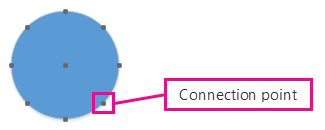
Connection points become visible when you try to connect one shape to another. You see a shape’s connection points when you hover near the shape with the Connector Tool or drag the endpoint of any connector or line near a shape that has connection points.
Add a connection points on Visio Stencils
if the shape you want to glue a connector to does not have a connection point where you want it, you can add one.
- Select the shape.
- On the Home tab, in the Tools group, click the Connection Point tool
 .
.
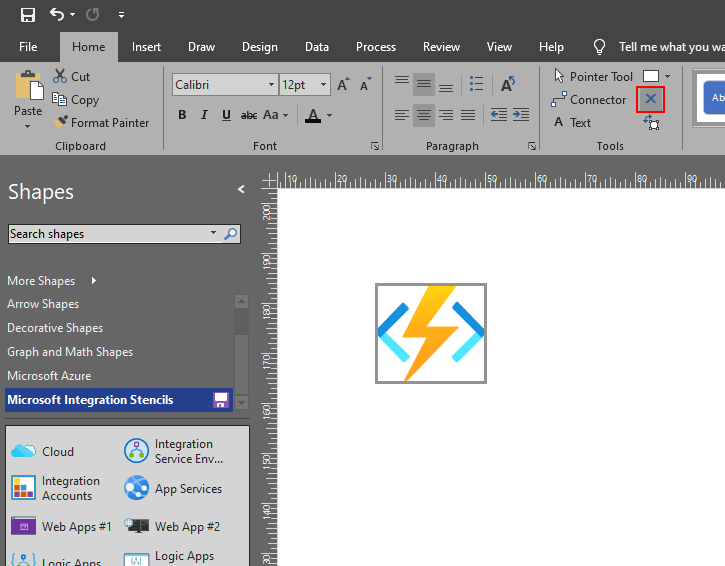
- If connection points are not visible, on the View tab, in the Visual Aids group, select the Connection Points checkbox.
- Press Ctrl and click where you want to add a connection point. The new connection point is automatically selected after you place it.
- On the Home tab, in the Tools group, click Pointer Tool
 to resume normal editing.
to resume normal editing.
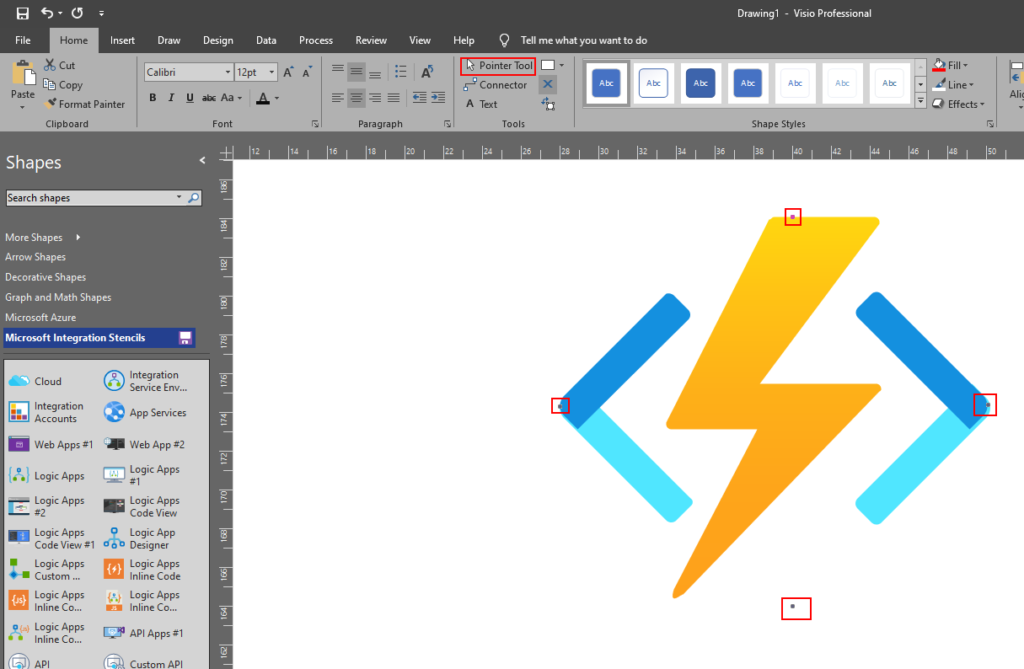
Tips and Tricks – Fix or Add connector points on Visio Stencils (Video)
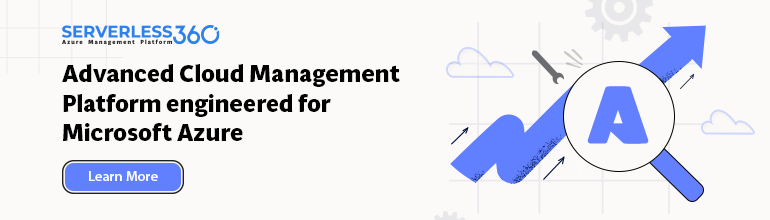


1 thought on “A fish out of water: How to Add connector points on Visio Stencils”