Patrick Wellink, a long-time BizTalk Server consultant from the Netherlands, asked me to broadcast this news. I’m happy to do it because I know that many of you use and like BizTalk Deployment Framework (BTDF) to perform deployment across your environments.
Patrick suppresses a need by developing a Visual Studio 2019 plugin (VSIX) for BizTalk Server 2020. Of course, there was already a new version of The BTDF Framework. But one of the convenient things was the visual studio plugin… that was missing.

Unfortunately, and I understand this feeling entirely because I also have several community projects, we always have to for the owner and developer to upgrade his project, and we usually struggle to find the time. So I take this opportunity to encourage all community members to start contributing to these initiatives as Patrick did. Start performing changes and submit your contributions to the repo. I speak for myself, and from what I know from the community, we accept the changes and are happy that you contribute.
And it wasn’t that difficult, rephrasing Patrick:
With some guidance of this post and some fiddeling I got the VSIX to work for VS2019. After some more fiddeling I got the project wizard to run as well.
I did so with minimal effort.
Where I can download it
You can download the Visual Studio 2019 plugin (VSIX) for BizTalk Server 2020 here:
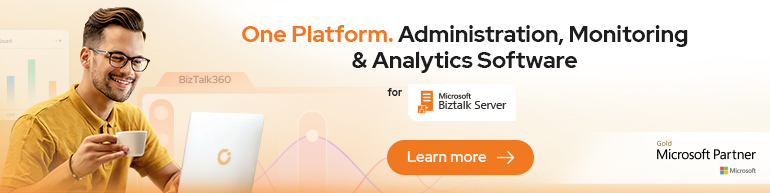


I have installed the VSix file but when I open VS 2019 the options i.e. Deploy, Undeploy, Quick etc., are greyed out.
Go to Tools->Options->Extenstions 1. Check the box that says “Allow Synchronous autoload of Extensions(Not Recommended. Requires restarting Microsoft Visual Studio.)
Did you install the corrrect version and did you try to run the extension in a BizTalk project ?
I got it to work in the end by clicking on the “Allow synchronous downloads” option on the yellow bar at the top and restarted VS.
I also had the problem that the deploy, undeploy, etc buttons were greyed out after installing the BTDF visx in VS2019 (not the version linked to in this post though). I got it to work at the end by installing components in this order:
1) .Net 3.5 (probably not needed)
2) BTDF
3) BTDF vsix
4) BizTalk Server vsix
When I installed BizTalk Server vsix before the BTDF vsix the buttons were greyed out.
getting an error that the extension cannot be installed to this product even when we have Visual studio 2019 professional on the machine. Please help.
The BTDF commands are all greyed too. I reinstalled the extension, but can not be able to have the “Allow synchronous downloads” option on the yellow bar. After uninstalling the extension, the extension configuration remains in Visual Studio. Do you know where to find this configuration, or another way to unblock the buttons ?
it complained about the use of deprecated APIs but after i chose ‘allow synchronous autoload’ which Visual Studio warned about in the yellow banner on top of the page, it worked fine for me. Great work Patrick, thanks. Does seem like something that will break again with an update.
The Extension Manager is showing the following two errors;
1. This extension is using the synchronous autoload mechanism which can negatively impact performance
2. This extension was not loaded because it uses deprecated synchronous autoload APIs.
Please disregard my previous comment. it’s now working.
Hi,
If you like me did the steps above and still has all the BTDF buttons greyed out, then try this; Start VS2019. Go to ‘Tools -> Options -> Environment -> Extensions.’
To the right in the extensions pane, you should have a checkbox named ‘Allow synchronous autoload of extensions’. Mark/check it and restart VS2019. Your buttons should now work. Hope this helps someone.
Hi All,
we have installed Microsoft Visual Studio Professional 2019 and trying to install BTDF plug-in. But we are getting below error –
This extension is not installable on any currently installed products.
Please please help.
Please follow these steps: it should work
https://datapassion.de/dpnews/btdf-extentions-for-vs-2019-biztalk-deployment-framework-2020-visual-studio-2019-extentions
Hi Everyone,
Don’t know if this is the correct place to ask.
But I have Biztalk 2020 project, which builds no errors. I installed the visual studio plug in above for vs2019, I also installed BTDF v5.8 and setup a deployment project with the necessary exported settings. And I have tried to search for solution but as yet have found none. I getting the following error
“error MSB3073: The command “”C:\Program Files (x86)\Deployment Framework for BizTalk 5.8\Framework\DeployTools\xmlpreprocess.exe” /v /c /noDirectives /i:”C:\xxx\PortBindingsMaster.xml” /o:”C:\xxx\Deployment\PortBindings.xml” /d:CurDir=”C:\xxx” /s:””” exited with code 1. [C:\xxx\Deployment\Deployment.btdfproj]
Done Building Project “C:\xxx\Deployment\Deployment.btdfproj” (Deploy target(s)) — FAILED.”
Any advice will be welcome, this project have recently been upgraded from BizTalk 2006 via BizTalk 2010
Just wondering if this is final version of BTDF extension. After following the steps mentioned, the extension is installed but when I try to execute Deploy/Undeploy command, it goes on to look for “BizTalkDeploymentFramework.targets” file at C:\ instead of “C:\Program Files (x86)\MSBuild\DeploymentFrameworkForBizTalk\5.0”. This requires to specify full path in the import project. Has anyone else had to make this change to get it working?