BizTalk Server 2020 – 20 days, 20 posts – day 7. And for this post, I choose a crucial piece for BizTalk developers: How to install BizTalk Server Visual Studio Project Template.
On previous versions of BizTalk Server and Visual Studio, when we were installing BizTalk Server, it would detect that we had Visual Studio present and the BizTalk Server installation process will also install on our machines all the Visual Studio Templates necessary for us to build our BizTalk Server solutions.
Not with this new version of BizTalk Server. Now we need to go to the Visual Studio Marketplace (https://marketplace.visualstudio.com/) to get the BizTalk Server development tools.
BizTalk Server development tools are an integrated development environment for BizTalk Server application development and testing, which contains:
- BizTalk project template, templates, and tools for schema, orchestration, pipeline, map development, and test.
- BizTalk server application project template for automatic deployment and application lifecycle management (ALM) experience.
- WCF LOB Adapter SDK for developers who need to integrate dynamic and complex line-of-business systems as part of an enterprise application integration effort.
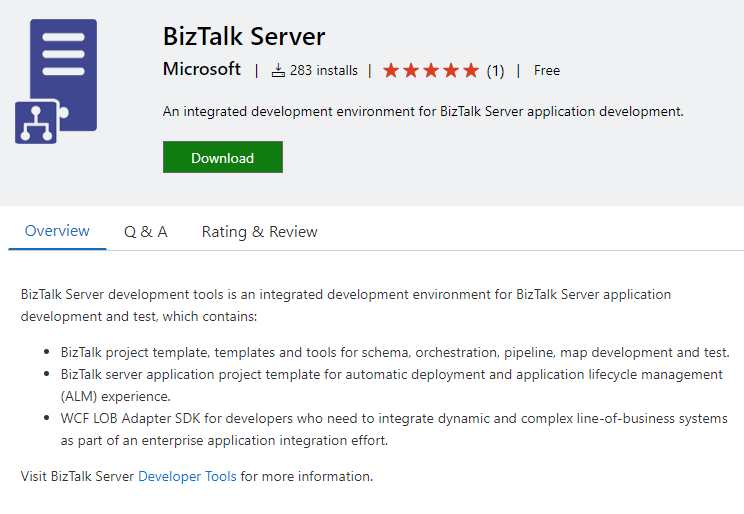
And you can get it in two ways:
- Access to the Visual Studio Marketplace: https://marketplace.visualstudio.com/.
- Search for BizTalk Server and download the BizTalk Server development tools provided by Microsoft.
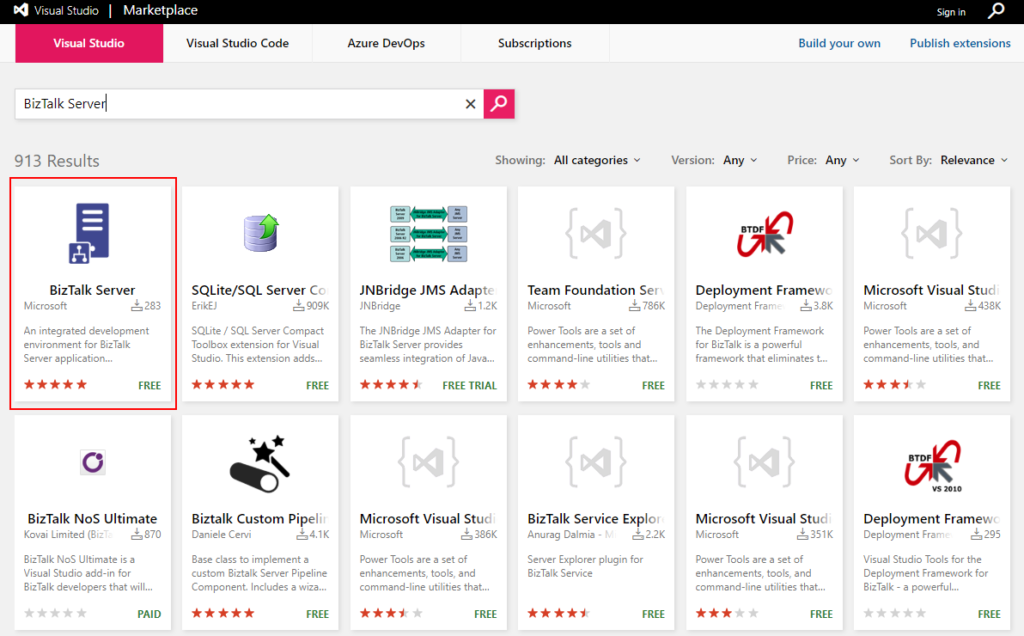
Or directly thru Visual Studio:
- Open Visual Studio and use the Manage Extensions dialog box to install and manage Visual Studio extensions.
- To open the Manage Extensions dialog, choose Extensions à Manage Extensions. Or, type Extensions in the search box and choose Manage Extensions.
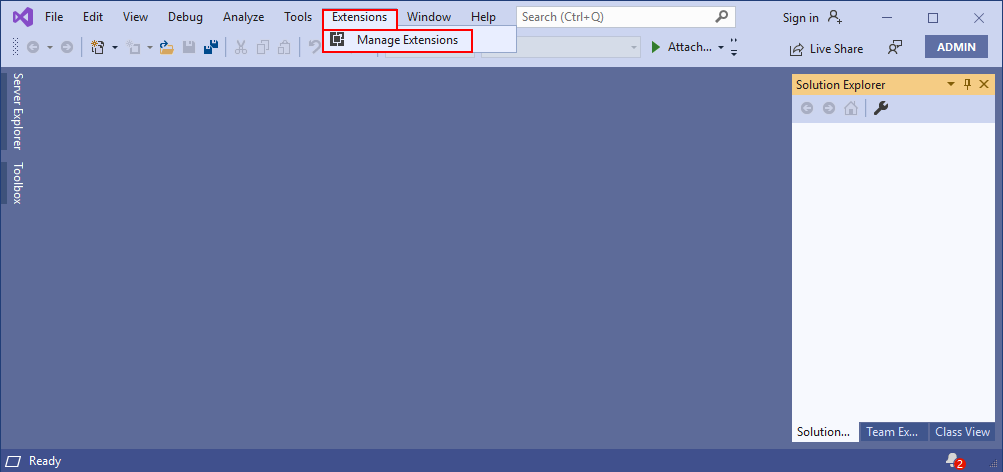
- On the Search, type BizTalk Server and chose to download the BizTalk Server development tools provided by Microsoft.
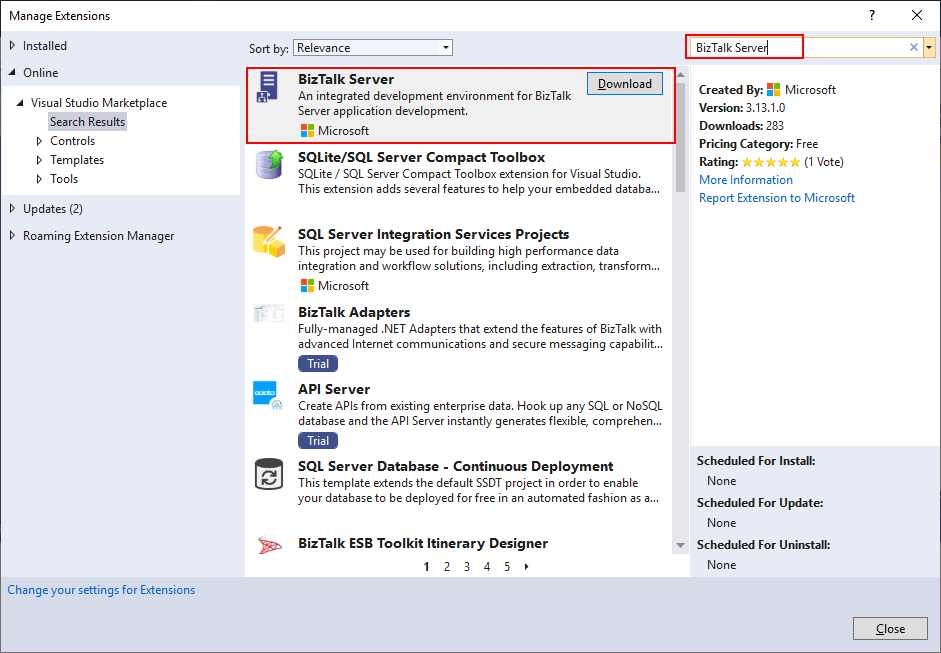
- It will automatically download and install these components.
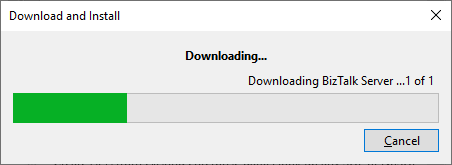
- To finalize you need to close all Microsoft Visual Studio windows that are open. And next time you will open Visual Studio, the BizTalk Server project template will be available for you to start developing your solutions.
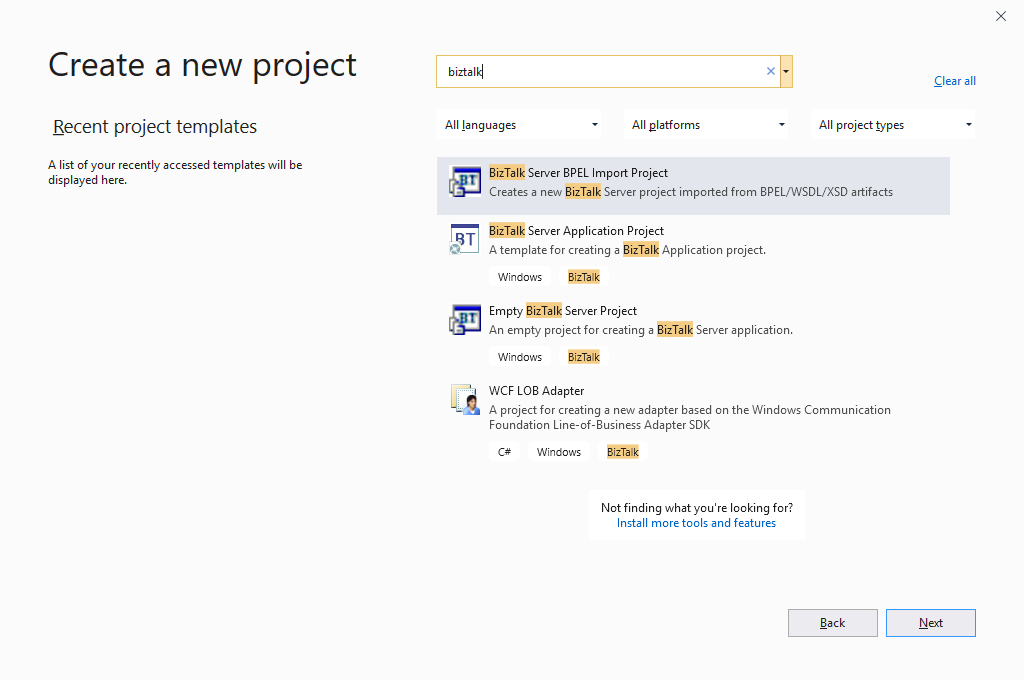
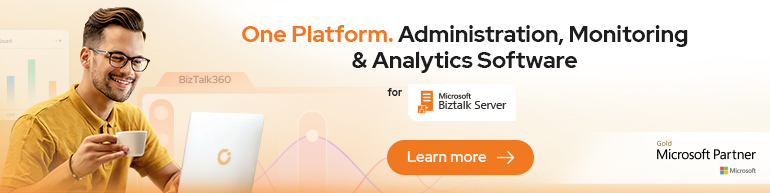


Hi Sandro,
I downloaded the zip (first option). How do I install the extension this way?
I didn’t try but it will download a VISX file that you need to install. You should be able to install it by double-clicking the .vsix file on a machine that has Visual Studio.
Thanks for the post. The new VS extension not only works with BTS2020 but earlier versions as well.
I was able to uninstall VS2015 and VS2017 that I used only for older Biztalk versions
Milke: That is great news! I could get rid of one extra development environment if I can (Finally!) work with more than one version of Biztalk on my Visual Studio.
Hi
I have a fresh BizTalk 2020 Developer environment setup. when i add the BizTalk Server Application Project to the solution the wizard defaults to framework 4.7.2 (as expected) however when the project is added i can see afterwards that the framework version i set to 4.6.1. i can’t firgure out why. is this a known issue?
Hi
I have installed the BTAHL7 on my BizTalk Server but i have not the BTAHL7 template project.
I have found nothing about this on Visual Studio Marketplace.
HOw can I add this projects and items template to VS ?
Hello Sandro, Very nice post as always.
I installed BizTalk 2020 on a new servers, and I’m in doubt about how to migrate the projects, I have an environment with BizTalk 2013, so I don’t know if I export the MSI file to install in these new servers or open all my projects in Visual Studio 2019 and compile the dll again? Thank you.
Hi Ruth, thanks! I normally prefer to copy the source code and compile the dll again.
That should be a simple migration, except if you are using the old SQL adapter