BizTalk Server Administration Console cannot connect to WMI provider? The things I found from playing around with all kind of different environments from different clients and my personal ones (Hehe)… and I thought that I had already found all type of real or imaginary BizTalk errors, but once again I BizTalk Server prove me that I was wrong, this issue was new for me – who says that my BizTalk Consultant life is boring? (hehe).
Joking apart, I got the following error while trying to navigate in the BizTalk Server Administration Console in one of my personal environments:
TITLE: BizTalk Server Administration
——————————
Failed to load Group [BTS2016LAB01:BizTalkMgmtDb] data providers. (Microsoft.BizTalk.Administration.SnapIn)For help, click: http://go.microsoft.com/fwlink/?LinkId=47400&ProdName=Microsoft+BizTalk+Server+2016&ProdVer=3.12.774.0&EvtSrc=Microsoft.BizTalk.Administration.SnapIn.Properties.Errors&EvtID=FailedLoadingGroupProviders&EvtChain=Microsoft.BizTalk.Administration.SnapIn.Properties.Errors+%2cFailedLoadingGroupProviders%3bMicrosoft.BizTalk.SnapIn.Framework.Properties.ErrorMessages+%2cConnectToWMIProviderFailed
——————————
ADDITIONAL INFORMATION:
Failed to load Group [BTS2016LAB01:BizTalkMgmtDb] data providers. (Microsoft.BizTalk.Administration.SnapIn)For help, click: http://go.microsoft.com/fwlink/?LinkId=47400&ProdName=Microsoft+BizTalk+Server+2016&ProdVer=3.12.774.0&EvtSrc=Microsoft.BizTalk.Administration.SnapIn.Properties.Errors&EvtID=FailedLoadingGroupProviders&EvtChain=Microsoft.BizTalk.SnapIn.Framework.Properties.ErrorMessages+%2cConnectToWMIProviderFailed
——————————
Cannot connect to WMI provider. Ensure that the WMI service is running. (Microsoft.BizTalk.SnapIn.Framework)For help, click: http://go.microsoft.com/fwlink/?LinkId=47400&ProdName=Microsoft+BizTalk+Server+2016&ProdVer=3.12.774.0&EvtSrc=Microsoft.BizTalk.SnapIn.Framework.Properties.ErrorMessages&EvtID=ConnectToWMIProviderFailed
——————————
The service cannot be started, either because it is disabled or because it has no enabled devices associated with it. (Exception from HRESULT: 0x80070422) (System.Management)
——————————
BUTTONS:
OK
—————————–
Cause
The reason for the BizTalk Server Administration Console cannot connect to WMI provider is because the BTS Administration Console relies on Windows Management Instrumentation (WMI) service, more specifically, the BizTalk WMI Provider (BTSWMIProvider.dll) to perform all type of different queries into BizTalk Environment (or BizTalk databases)
And for that reason, Windows Management Instrumentation (Winmgmt) service need to be enabled and running on the server in which you are running the BizTalk Server Administration Console.
In my case, the problem was that while I was investigating the unnecessary services that I could disable to optimize BizTalk Server performance, I disable this important service.
Solution
As I mentioned above, the solution to this problem is to Enable and Start the Winmgmt service, you can accomplish that by:
- If the service is Disabled:
- Press the “Windows key” to open the Start menu, type “Services” and click on “View local services” option from the Search window.
- In the Services window, on the Services (Local) panel select the Windows Management Instrumentation service, right-click and select “Properties” option.
- On the Windows Management Instrumentation Properties (Local Computer) window:
- On the General tab apply the following configuration.
- Startup type: “Automatic”
- And then click “Start” and “Apply”.
- If the service is Enable, you can simply:
- Open a command prompt as administrator by pressing the “Windows key” to open the Start menu and type “cmd” in the Start Search box, right-click on “Command Prompt” and select from the context menu the “Run as administrator” option
- And type the following command: net stat winmgmt
Once the Winmgmt service is running you will be able to use the BizTalk Server Administration Console without this error/problem happening.

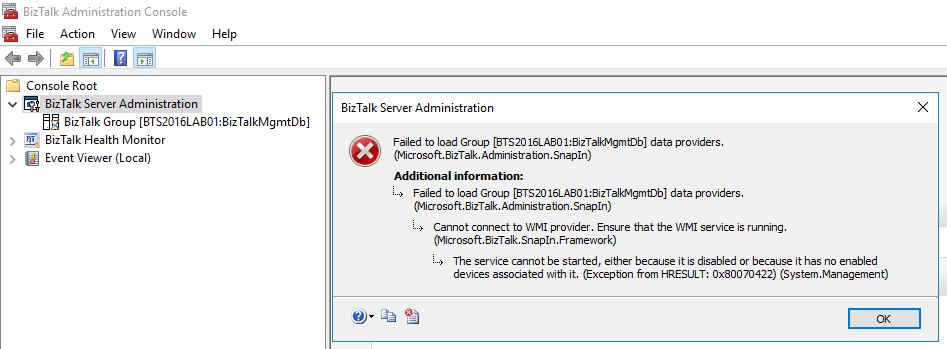
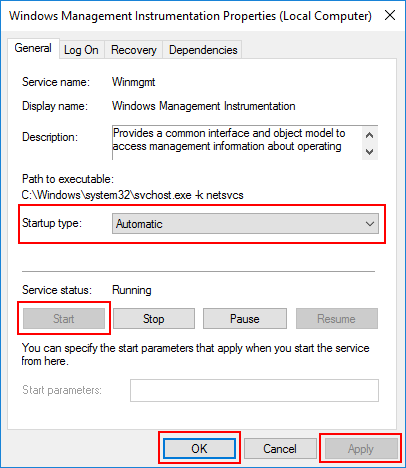
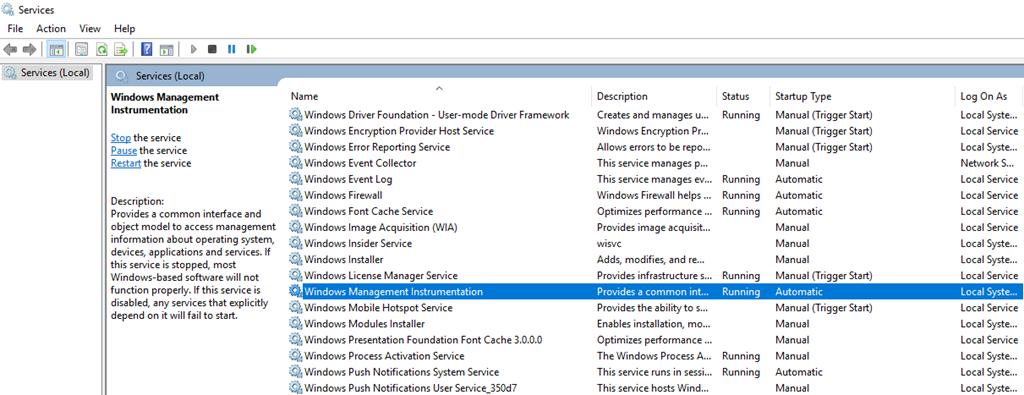

Nice try, no cigar. We get that same message after bringing up BTAC BUT only if we select Adapters, and an adapter tab like say FTP [really doesn’t matter which one]. It will allow you to move past the initial error but then invokes WMI error when in the configuration pull down for Hosts and ADD you get that 2nd error.
As you I have three environments of which they are as about exact clones of each other [we’ve done PS scripts to compare KB updates patches etc.] AND one environment has zero problems, and middle one has this error.
We’ve de-installed some KB updates and reapplied after boot and same results.
We KNOW it’s due to some update as fine before the push out.
As you, we had ‘intermittent’ results…sometimes worked all the way then bingo, errors.