BizTalk MapperExtensions Functoid Wizard is a Custom Functoid Project Wizard for Visual Studio 2010. It allows you to create a new Functoid project for BizTalk Server 2010 without having to create manually the project, in other words, having to manually create:
- A new class library project in Visual Studio 2010;
- Add a reference to Microsoft.BizTalk.BaseFunctoids assembly;
- Add New Class and having to code the entire class;
This Wizard will do this process automatically, and used in conjunction with Item Template for Visual Studio 2010: Custom BizTalk Functoid will facilitate and significantly expedite the development process of our projects. The only thing you will need to do is create a new Custom Functoid Project and a wizard will pop-up, fill in the required fields and when you finish the process a new Custom Functoid project is built. Just change the execution method with your own algorithms, build your project and it’s done. You’ll see your new Functoid in BizTalk Server 2010 Mapper Toolbox.
This version is an optimization of Jan Eliasen – Custom Functoid Wizard available for Visual Studio 2008/ BizTalk Server 2009, so all credits to Jan Eliasen I just have released a version for Visual Studio 2010 and probably with minor improvements.
I also want to give all the credits to the original creator of this project. The first version of this project became available for BizTalk Server 2004 and 2006 versions and was Leandro Díaz Guerra its original creator, so all credits to Leandro for his job in this wizard.
The zip file contains:
- The project source code for Visual Studio 2010;
- And the installation files;
Installation
To use this project template just unzip the downloaded folder and run the setup file available on “Installation Files” folder.
Once you run the setup file follow these steps:
- Click Next on the first Screen
- Select your installation folder and click Next
- Confirm your intent to install clicking Next
- Click close and the installation is complete
Now you can see a new option in your Visual Studio 2010 BizTalk projects.
Create New Functoid Project
To create a new functoid using this project template choose the option “BizTalk Server Functoid Project” in Visual Studio 2010 and a Wizard will pop-up. Follow the requirements of this wizard to create the Functoid.
- In welcome screen click “Next”
- In the “General Project Properties” screen, fill the Functoid class name, namespace and create a new Strong Key (You can use an existing one)
- In the “Functoid Properties” screen, define the Functoid ID (must be greater than 6000), the functoid name, tooltip, and description.
- In the second “Functoid Properties” screen, choose the functoid category and the implementation language (the language in which you want to implement your functoid behavior code)
- In the “Functoid Parameters and Connection Types” screen, define the functoid inputs and output
- Click Finish
- Visual Studio will create a new Project based on your implementation language and definitions provided in the Wizard.
- Open the generated class and implement your code
You can download the source code and installation files from: BizTalk MapperExtensions Functoid Wizard for BizTalk 2010
BizTalk MapperExtensions Functoid Wizard for BizTalk 2010
GitHub

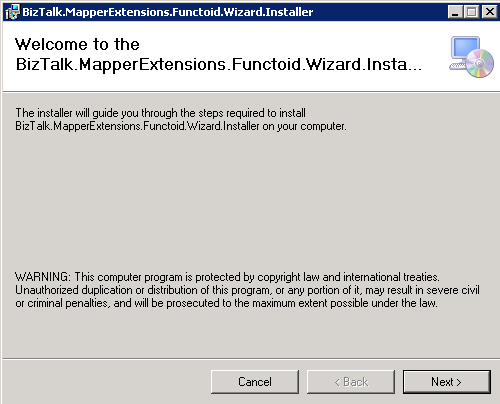
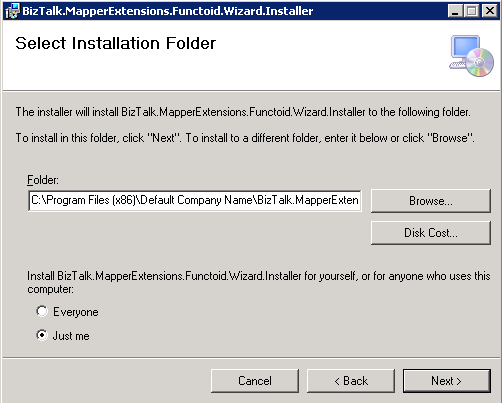
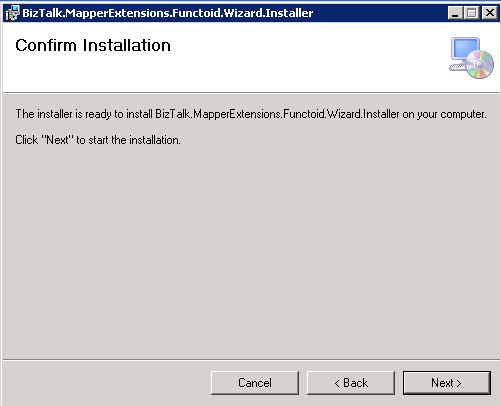
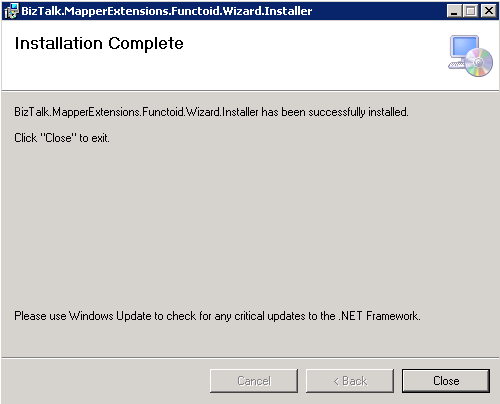

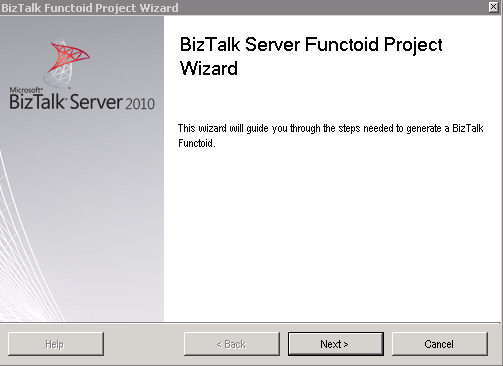
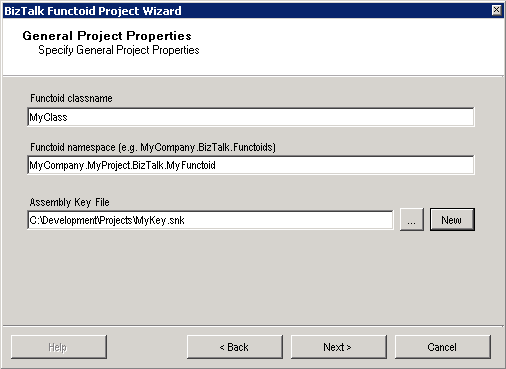
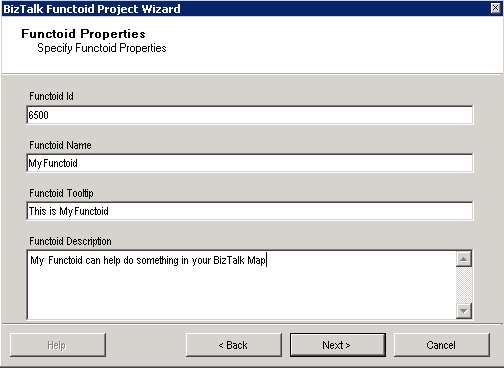
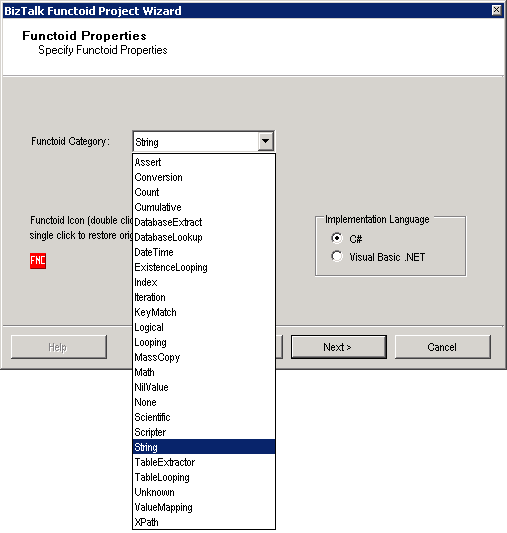
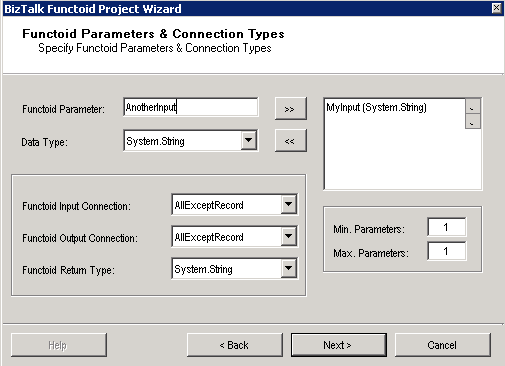
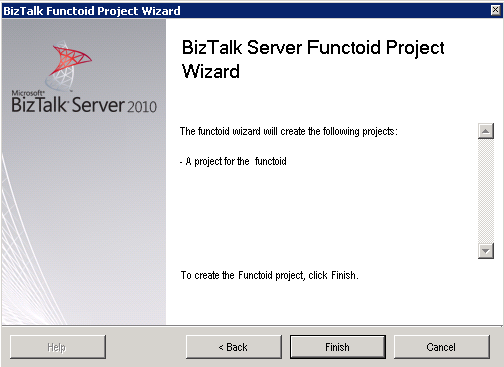
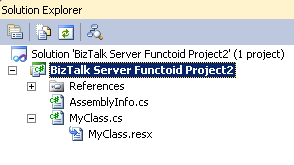
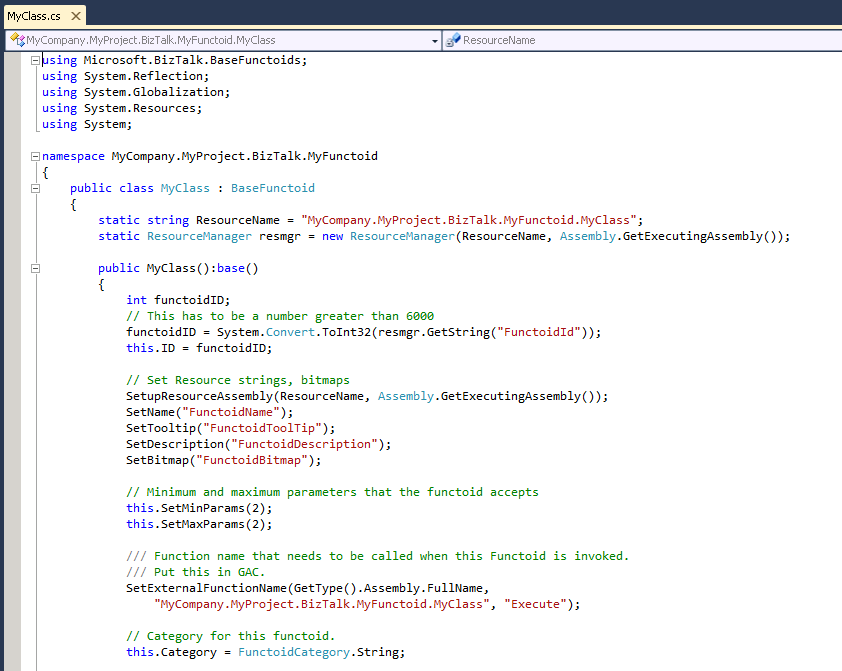

Hi Sandro
nice post. I have installed all like show before but when i try to create a new project ‘BizTalk Server Functoid Project’ appeare the next error message:
… project creation failed
Where i wrong?
Thanks in advance
Hi Enrico,
I update the project on Code Gallery and I also fix a small bug. I tested with success the wizard on two different machines with Visual Studio 2010 (Premium and Ultimate)… however I have also noticed that in one of the machines I originally got this error, if this happens just recompile the project and perform the installation again.
Hi Sandro
Thanks you. It works fine!!.
Bye
Hi Sandro,
Really useful. Thank you
Hi Sandro,
Really useful tool. Thanks
Hi
Tried this using Visual Studio 2012 and when creating a project, I get the error message “Project creation failed” – Are there any logfiles to look at?