This next posts will focus on installing the BizTalk prerequisites and perform the necessary configuration on the BizTalk Server machine.
Before installing BizTalk Server or its prerequisites, make sure you have installed the latest critical Windows updates from Microsoft.
Install Microsoft Office Excel 2013
Microsoft Office Excel is required for using the Business Activity Monitoring (BAM) feature in BizTalk Server. You will use the BAM Office Excel Workbook to define the business processes you want to monitor and you will also use the BAM Excel Workbook to define the way in which business users see the data collected by BAM.
Important Note: BizTalk Server 2013 R2 supports only 32-bit version of Microsoft Office.
The following procedure installs only Microsoft Office Excel. You can install additional Microsoft Office system applications and tools if you wish, but they are not necessary to complete the installation of BizTalk Server.
Important Note: To successfully load BAM.xla into Excel, you will need to install the “Visual Basic for Applications” option under “Office Shared Features”. Otherwise, you may get the error “This workbook has lost its VBA project, ActiveX controls and any other programmability-related features.”
To install Microsoft Office Excel:
- Insert the Microsoft Office installation disk into the DVD-ROM drive.
- On “Read the Microsoft Software License Terms” screen, select “I accept the terms of this agreement” and click “Continue”
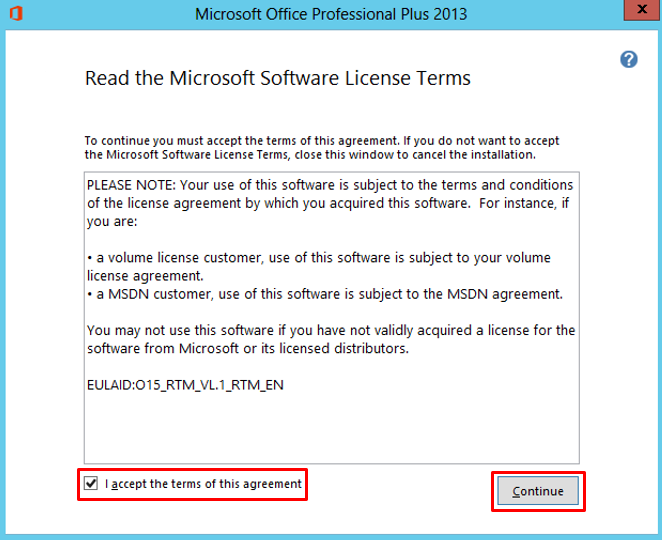
- On “Type of Installation” screen, select Custom Install, and then click “Next”.

- On “Custom Setup” screen, ensure that:
- Microsoft Excel option is selected.
- And the “Visual Basic for Applications” option under Office Shared Features is select.


- And then click “Install Now”.
- On “Setup Completed” screen, click “Finish”.
After installing the office Excel and tools I like to do a Windows update, this step is not necessary.
Related links
- BizTalk Server 2013 R2: Installation and Configuration – Important considerations before set up the server (Part 1)
- BizTalk Server 2013 R2: Installation and Configuration – Enable Internet Information Services (Part 2)
- BizTalk Server 2013 R2: Installation and Configuration – Install Windows Identity Foundation (WIF) (Part 3)
- BizTalk Server 2013 R2: Installation and Configuration – Install and configure SMTP Server Feature (optional) (Part 4)
- BizTalk Server 2013 R2: Installation and Configuration – Install Visual Studio 2013 (Part 6)
- BizTalk Server 2013 R2: Installation and Configuration – Install SQL Server 2014 (Part 7)
- BizTalk Server 2013 R2: Installation and Configuration – Configure SQL Server Database Mail feature (Part 8)
- BizTalk Server 2013 R2: Installation and Configuration – Install and Configure BizTalk Server 2013 R2 (Part 9)
- BizTalk Server 2013 R2: Installation and Configuration – Configure SQL Server Network Configuration protocols (Part 10)
- BizTalk Server 2013 R2: Installation and Configuration – Validate Mail account used by BizTalk to send BAM Alerts (Part 11)
- BizTalk Server 2013 R2: Installation and Configuration – Installing BizTalk Adapter Pack (Part 12)
- BizTalk Server 2013 R2: Installation and Configuration – Install and Configure Microsoft UDDI Services (Part 13)
- BizTalk Server 2013 R2: Installation and Configuration – Install and Configure the Microsoft BizTalk ESB Toolkit (Part 14)
- BizTalk Server 2013 R2: Installation and Configuration – Configure BizTalk Server SQL Jobs (Part 15)
- BizTalk Server 2013 R2: Installation and Configuration – Optimize the BizTalk Server 2013 R2 environment (Part 16)
- BizTalk Server 2013 R2: Installation and Configuration – Optimize the BizTalk Server 2013 R2 environment (Part 17)
- BizTalk Server 2013 R2: Installation and Configuration – Optimize the BizTalk Server 2013 R2 environment (Part 18)
- BizTalk Server 2013 R2: Installation and Configuration – Install additional Developer tools (Part 19)

