This next posts will focus on installing the BizTalk prerequisites and perform the necessary configuration on the BizTalk Server machine.
Before installing BizTalk Server or its prerequisites, make sure you have installed the latest critical Windows updates from Microsoft.
Enable Internet Information Services
Microsoft Internet Information Services (IIS) provides a Web application infrastructure for many BizTalk Server features. BizTalk Server requires IIS for the following features:
- HTTP adapter
- SOAP adapter
- Windows SharePoint Services adapter
- Secure Sockets Layer (SSL) encryption
- BAM Portal
- EDI
- UDDI
To install IIS 8.5, use the following steps:
- Start by running the “Server Manager”, if it is not already open, from either:
- On the Windows taskbar, click the Server Manager button
- On the Start screen, click the Server Manager.
- Under the “Manage” menu, select “Add Roles and Features” (or press “Add roles and features” under the Dashboard panel)

- On the Before You Begin screen, click “Next”
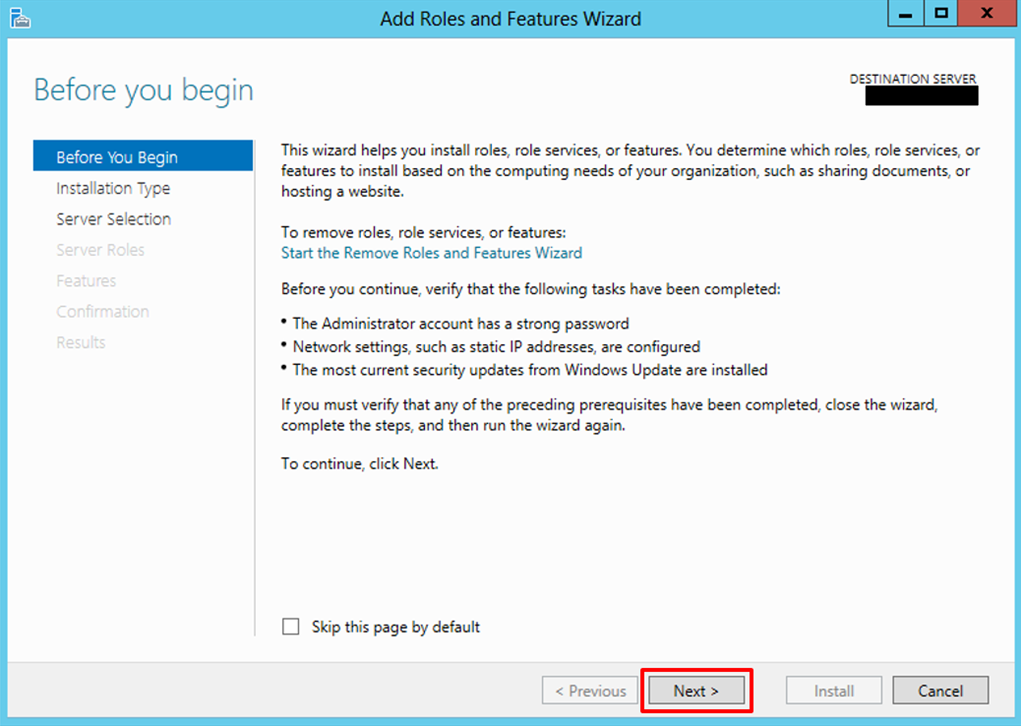
- On the Installation Type screen, select “Role-based or feature-based installation” and click “Next”

- On the Server Selection screen, select the appropriate server, leave the default options and click “Next”
- Select a server from the server pool
- local is selected by default

- On the Server Roles screen, select “Web Server (IIS)” option
- If prompted, click “Add Features”, and then click “Next”


- On the Features screen, no additional features are needed for IIS, however, in addition to the default values, we will need or should select the following options:
- .Net Framework 3.5 Features
- SMTP Server (If prompted, click “Add Features”) – optional
- Windows Identity Foundation 3.5 – optional: Windows Identity Foundation (WIF) is required for the SharePoint Services adapter or SharePoint Online when used with SharePoint Services Client-Side Object Model (CSOM).


- Then click “Next”
- On the Web Server Role (IIS) screen, click “Next”
- On the Role Services screen under Web Server Role (IIS), we will customize our installation of IIS with the following options:
- Common HTTP Features
- Default Document
- Directory Browsing
- HTTP Errors
- Static Content
- Health and Diagnostics
- Http Logging
- Logging Tools
- ODBC Logging
- Request Monitor
- Tracking
- Performance
- Static Content Compression
- Dynamic Content Compression
- Security
- Request Filtering
- Basic Authentication
- Digest Authentication
- Windows Authentication
- Application Development
- Select all options
- Common HTTP Features
- o Management Tools
- IIS Management Console
- IIS 6 Management Compatibility
- IIS 6 Metabase Compatibility
- IIS 6 Management Console
- IIS 6 Scripting Tools
- IIS 6 WMI Compatibility
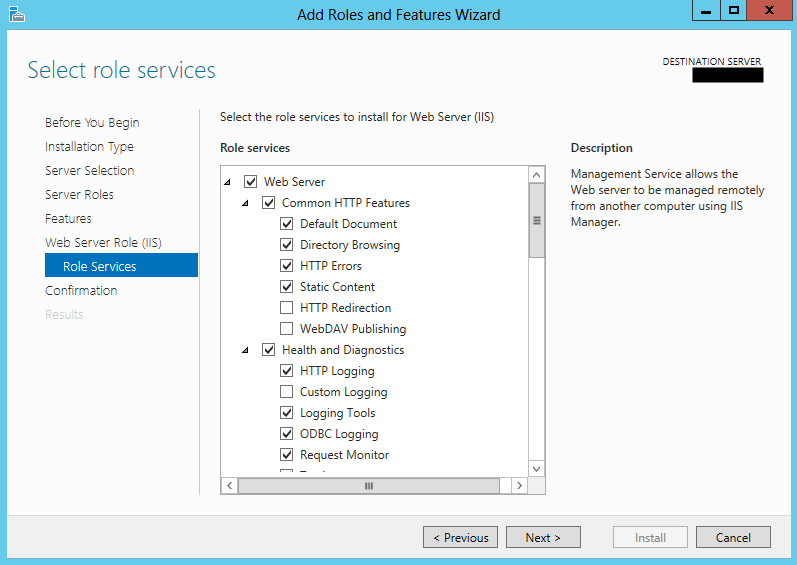
- Then click “Next”
- On the Confirmation screen, click “Install”

- When the IIS installation completes, the wizard reflects the installation status on the Results screen
- Click “Close” to exit the wizard.
Running the BAM Portal in a 64-bit Environment
BAMRunning the BAM Portal in a 64-bit Environment Portal runs only runs in a 32-bit mode. If you are using Internet Information Services (IIS) in a 64-bit environment, you must set IIS to 32-bit mode to run the BAM portal. To do this, follow these steps:
- Open a command prompt as administrator and run the adsutil command.
- To do this, press the “Windows key” to switch to the Start screen and type “cmd” in the Start Search box, right-click on “Command Prompt” and select from the context menu the “Run as administrator” option.

- Type the following at the command prompt: cscript c:\inetpub\adminscripts\adsutil.vbs SET W3SVC/AppPools/Enable32bitAppOnWin64 1
- Close the command prompt.
Or:
- Press the “Windows key” to switch to the Start screen.
- Type “Internet Information Services (IIS) Manager” or “IIS” and click on “Internet Information Services (IIS) Manager” option on Apps menu.
- Expand the server and click on “Application Pools” to display available application pools in the center panel.
- Right-click on ‘DefaultAppPool’ and select “Advanced Settings”.

- Change the value of ‘Enable 32-bit Applications’ from False to True. Click “OK”.

Related links
- BizTalk Server 2013 R2: Installation and Configuration – Important considerations before set up the server (Part 1)
- BizTalk Server 2013 R2: Installation and Configuration – Install Windows Identity Foundation (WIF) (Part 3)
- BizTalk Server 2013 R2: Installation and Configuration – Install and configure SMTP Server Feature (Part 4)
- BizTalk Server 2013 R2: Installation and Configuration – Install Microsoft Office Excel 2013 (Part 5)
- BizTalk Server 2013 R2: Installation and Configuration – Install Visual Studio 2013 (Part 6)
- BizTalk Server 2013 R2: Installation and Configuration – Install SQL Server 2014 (Part 7)
- BizTalk Server 2013 R2: Installation and Configuration – Configure SQL Server Database Mail feature (Part 8)
- BizTalk Server 2013 R2: Installation and Configuration – Install and Configure BizTalk Server 2013 R2 (Part 9)
- BizTalk Server 2013 R2: Installation and Configuration – Configure SQL Server Network Configuration protocols (Part 10)
- BizTalk Server 2013 R2: Installation and Configuration – Validate Mail account used by BizTalk to send BAM Alerts (Part 11)
- BizTalk Server 2013 R2: Installation and Configuration – Installing BizTalk Adapter Pack (Part 12)
- BizTalk Server 2013 R2: Installation and Configuration – Install and Configure Microsoft UDDI Services (Part 13)
- BizTalk Server 2013 R2: Installation and Configuration – Install and Configure the Microsoft BizTalk ESB Toolkit (Part 14)
- BizTalk Server 2013 R2: Installation and Configuration – Configure BizTalk Server SQL Jobs (Part 15)
- BizTalk Server 2013 R2: Installation and Configuration – Optimize the BizTalk Server 2013 R2 environment (Part 16)
- BizTalk Server 2013 R2: Installation and Configuration – Optimize the BizTalk Server 2013 R2 environment (Part 17)
- BizTalk Server 2013 R2: Installation and Configuration – Optimize the BizTalk Server 2013 R2 environment (Part 18)
- BizTalk Server 2013 R2: Installation and Configuration – Install additional Developer tools (Part 19)

