A few months ago, I was playing around with BizTalk Server hybrid Integration, in this case, trying to send messages from Logic App to BizTalk Server by using the Send message action of the Logic app BizTalk Server connector. While I conducted the first set of tests, I realized my Logic App was failing to send the message to BizTalk Server. On the BizTalk Server machine, I found that BizTalk Server was throwing the following error while receiving the message:
The Messaging Engine encountered an error when creating the receive adapter “LogicApp”. The Assembly is: “Microsoft.BizTalk.Adapter.LogicApp.Runtime.LogicAppReceiver, Microsoft.BizTalk.Adapter.LogicApp.Runtime”. The error occurred because the component does not implement the mandatory interface “IBTTransportControl”.
The Messaging Engine failed to add a receive location “POC_LOGICAPP_TO_BIZTALK_LA” with URL “/LogicAppTestService/Service1.svc” to the adapter “LogicApp”. Reason: “80070057”.
The receive location “POC_LOGICAPP_TO_BIZTALK_LA” with URL “/LogicAppTestService/Service1.svc” is shutting down. Details:”The Messaging Engine failed while notifying an adapter of its configuration. “.
The Messaging Engine failed to add a receive location “POC_LOGICAPP_TO_BIZTALK_LA” with URL “/LogicAppTestService/Service1.svc” to the adapter “LogicApp”. Reason: “80070057”.
The receive location “POC_LOGICAPP_TO_BIZTALK_LA” with URL “/LogicAppTestService/Service1.svc” is shutting down. Details:”The Messaging Engine failed while notifying an adapter of its configuration. “.
WebHost failed to process a request.
Sender Information: System.ServiceModel.ServiceHostingEnvironment+HostingManager/63835064
Exception: System.ServiceModel.ServiceActivationException: The service ‘/LogicAppTestService/Service1.svc’ cannot be activated due to an exception during compilation. The exception message is: Receive location for address “/LogicAppTestService/Service1.svc” not found. (The BizTalk receive location may be disabled.). —> Microsoft.BizTalk.Adapter.Wcf.AdapterException: Receive location for address “/LogicAppTestService/Service1.svc” not found. (The BizTalk receive location may be disabled.)
at Microsoft.BizTalk.Adapter.Wcf.Runtime.ReceiveLocationManager`2.GetEndpointContext(Uri uri)
at Microsoft.BizTalk.Adapter.Wcf.Runtime.WebServiceHostFactory`3.CreateServiceHost(String constructorString, Uri[] baseAddresses)
at System.ServiceModel.ServiceHostingEnvironment.HostingManager.CreateService(String normalizedVirtualPath, EventTraceActivity eventTraceActivity)
at System.ServiceModel.ServiceHostingEnvironment.HostingManager.ActivateService(ServiceActivationInfo serviceActivationInfo, EventTraceActivity eventTraceActivity)
at System.ServiceModel.ServiceHostingEnvironment.HostingManager.EnsureServiceAvailable(String normalizedVirtualPath, EventTraceActivity eventTraceActivity)
— End of inner exception stack trace —
at System.ServiceModel.ServiceHostingEnvironment.HostingManager.EnsureServiceAvailable(String normalizedVirtualPath, EventTraceActivity eventTraceActivity)
at System.ServiceModel.ServiceHostingEnvironment.EnsureServiceAvailableFast(String relativeVirtualPath, EventTraceActivity eventTraceActivity)
Process Name: w3wp
Process ID: 8068
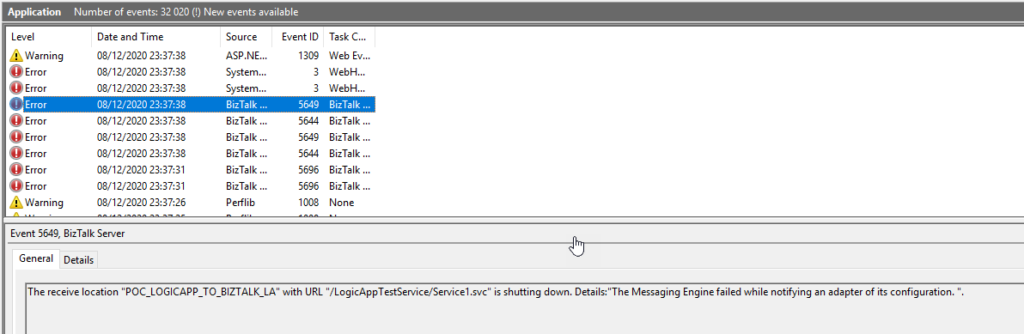
I faced similar issues in the past with other adapters (HTTP, WCF, SOAP, …). However, I knew that I had published the service on IIS with the correct App Pool, privileges and the BizTalk Server receive port associated with this server was running (Enabled).
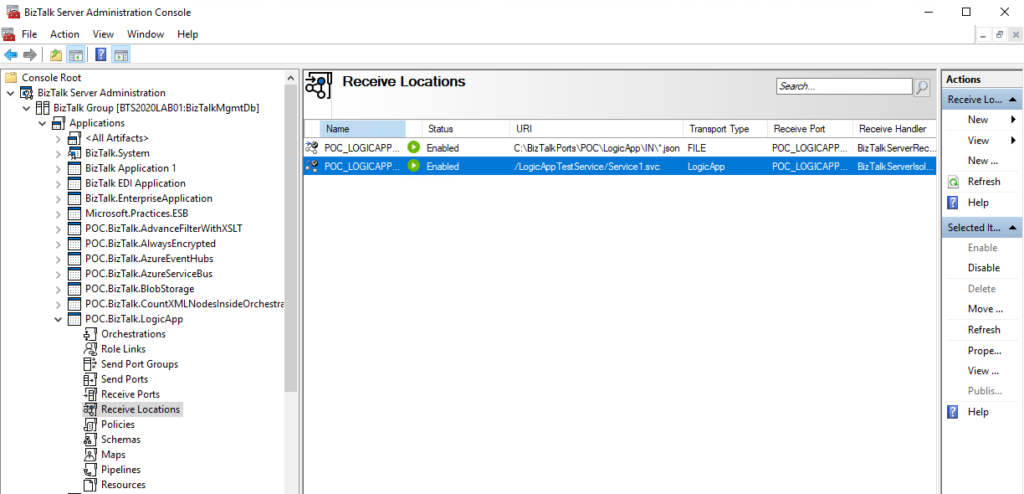
Nevertheless, my first action was to validate the I could access that URL on the browser, and to my surprise, it was failing!
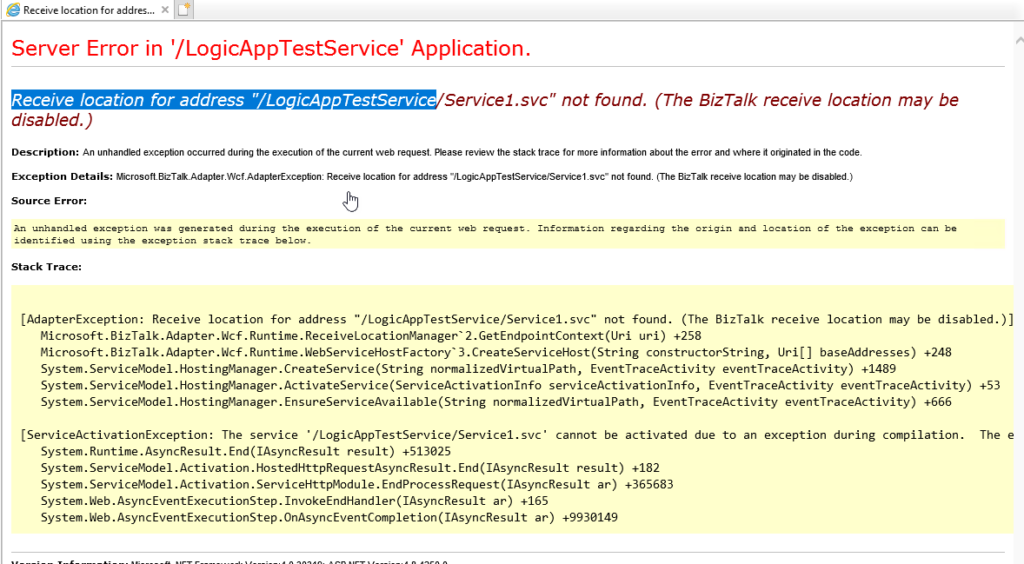
Luckily I found a very good post written by my friend Ahmed Taha explaining the reason why that was happening and the solution
Cause
The reason for this issue is a bug on the default BizTalk Server 2020 configuration tool that assigns the Logic App Receive Adapter to an In-Process host. The correct setting is to be bound to the Isolated host.
Solution
The resolution is simple but a little annoying.
- First, you need to remove the adapter from all assigned send ports and receive locations from all your BizTalk Server applications.
- YYou can optimize this process using PowerShell, or if you were lucky like me that only have one receive port and one send port, you could easily do that manually..
- The next step is to remove/un-register the Logic App adapter from BizTalk Server. You can do that by running the following VB script:
- RemoveLogicAppAdapter.vbs: script to un-register the Logic App adapter from the BizTalk Server
- And finally, we need to register/add the Logic App adapter again. Once again, you can easily do that by running the following VB script:
- AddLogicAppAdapter.vbs: script to properly register the Logic App adapter from the BizTalk Server.
Note: These scripts were taken from the Microsoft BizTalk Server Adapter for Logic Apps installer used for BizTalk Server 2016.
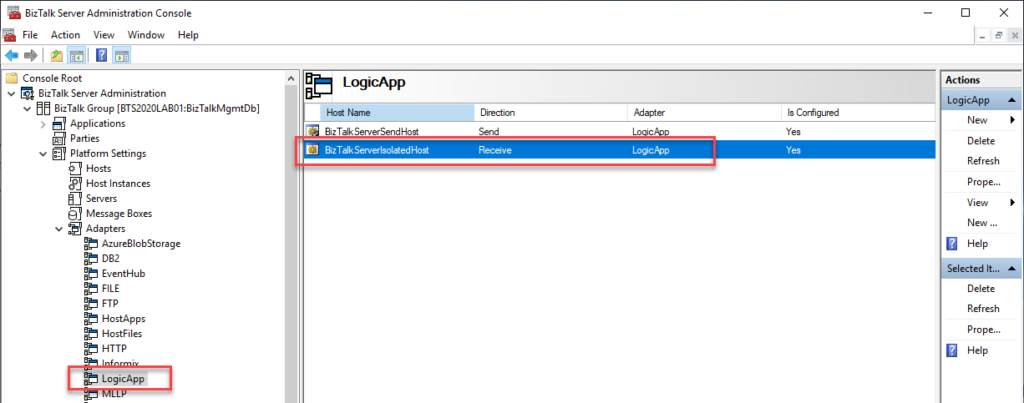
These steps resolved the Logic App Adapter Handler Receive configuration issue in BizTalk Server 2020 and correctly bound it to the Isolated host. So if you try now to configure your receive port, it should work fine.
Final note: BizTalk Server Cumulative Update 2 already provide a hotfix to this issue:
After applying this fix, new receive handlers will be added as Isolated receive handler. However, any existing in-process LogicApp receive handlers need to be deleted manually. So basically, you need to reconfigure all your Receive Locations to use the Isolated host and then delete the receive handlers bounded to the In-Process host.


